Understanding your audience is crucial for podcast growth. By integrating Google Analytics with your Podbean site, you can track listener behavior and improve your content. This guide will show you how to set it up and maximize your podcast’s impact.
Set up Google Analytics for your Podbean website
Using GA4 for your Podbean site is easy. First, go to: http://www.google.com/analytics/, sign in your Google Analytics account. Then get your Google ID by reference to the support article of Google.
Now follow the steps to add your Google Tracking ID in your Podbean account.
1. Go to apps.podbean.com and find the free "Google Analytics" plugin.

2. Click “Get the plugin” (select a podcast channel if you have multiple channels).

3. In your Podbean admin, navigate to “Settings”-->”Plugins”. (You will be redirected to this page when installing the plugin.)

4. Find the "Google Analytics" app and click the “Settings” icon.

5. In the pop-up window, paste your "G-" ID into the Google Analytics Tracking ID field , then click the "save changes" button.
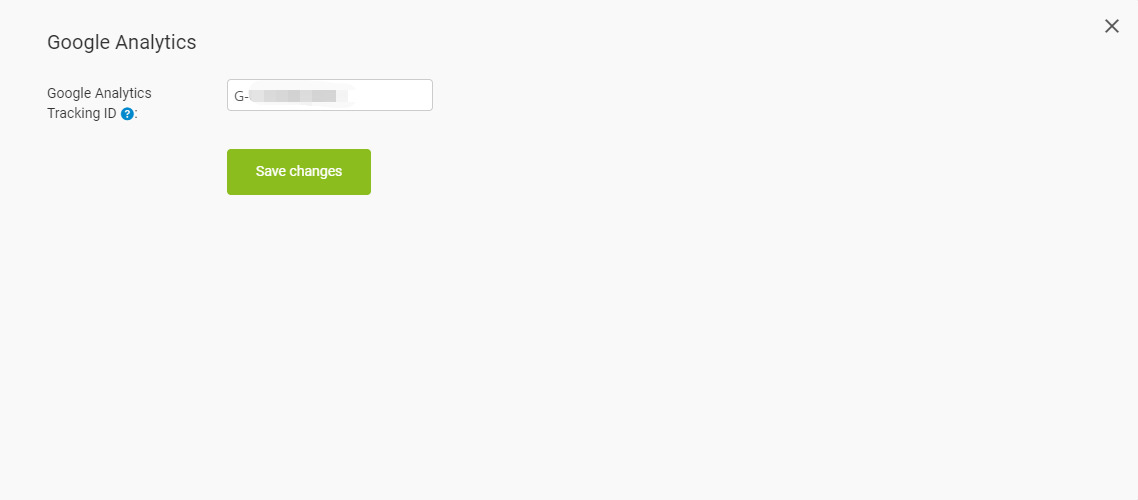
Understand the Google Analytics report
Now you can log into your Google Analytics account and view the performance of your podcasts.
*Note: It may take up to 30 minutes for data collection to start. You can then use the Realtime report to verify that you're receiving data.
Click here to get an overview of Google Analytics reports.
You can also subscribe to the Google Analytics YouTube channel at https://www.youtube.com/@GoogleAnalytics to explore more insights.
