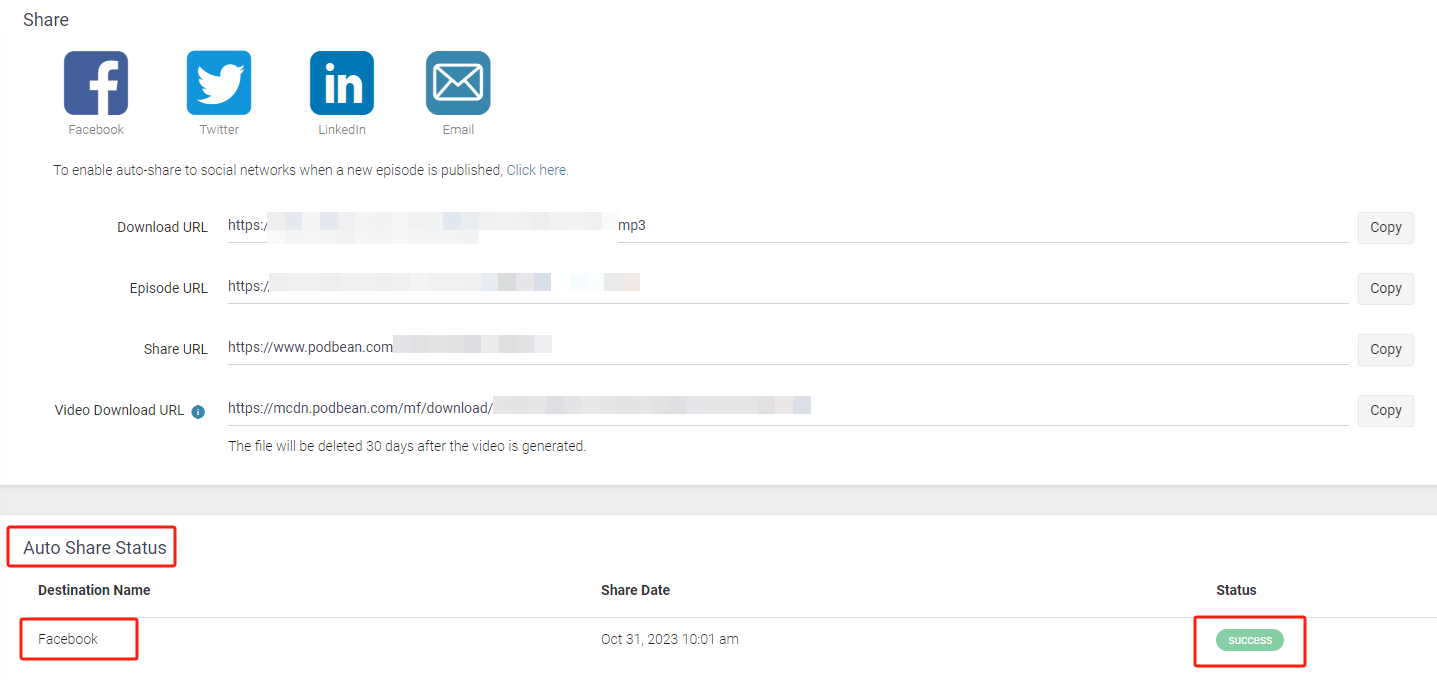1. Login at podbean.com and go to Podcast Dashboard> Distribution> Social share. Then click the “Add” icon to connect to Facebook.
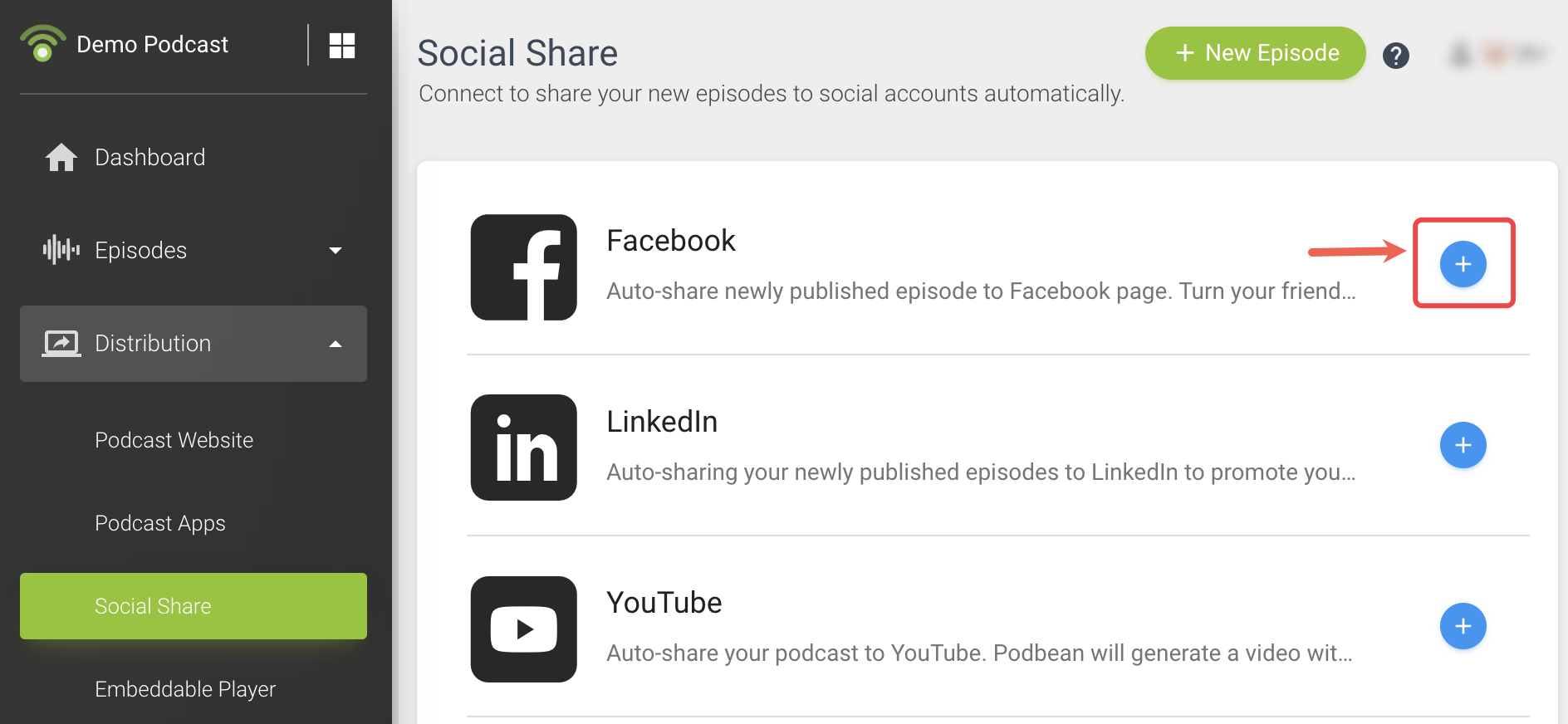
2. A pop-up window will show up, click the “Connect Facebook account”.
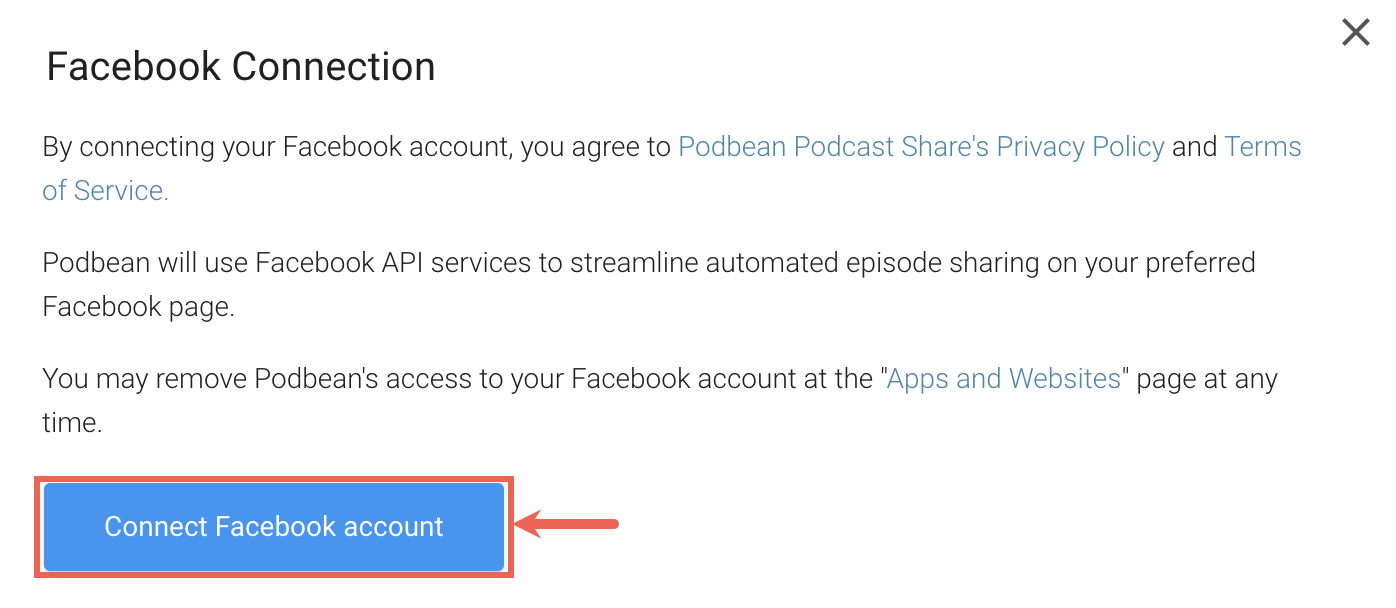
3. Then log into your Facebook account in the pop-up window.

4. After you connect your Podbean account with your Facebook account, select which pages to auto-share the podcast and choose the sharing method.
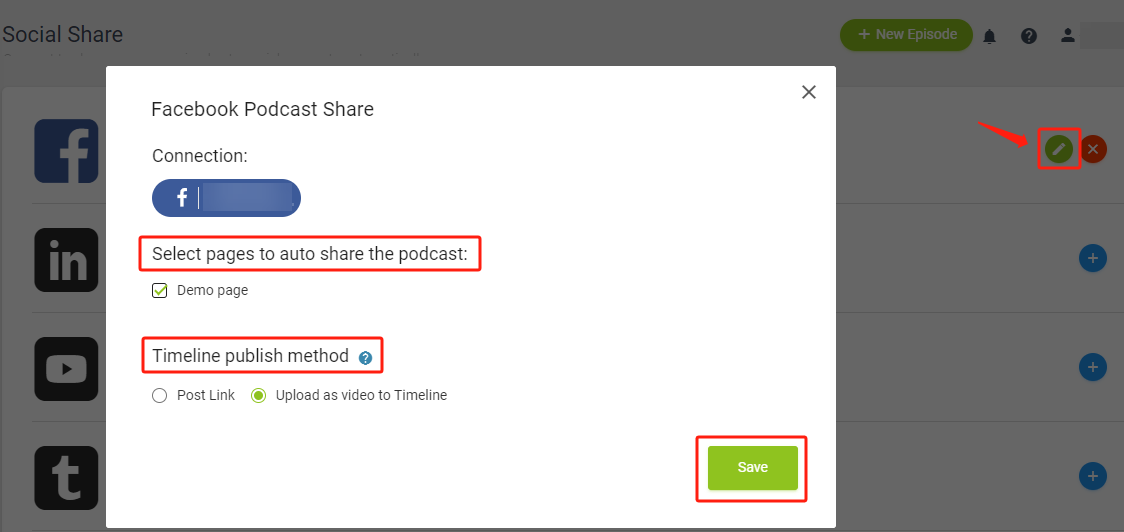
a. If you check the option “Post Link”, the sharing URL of your episode will be published (see example below).
Note: The sharing URL may take 30 minutes to display on your Facebook.
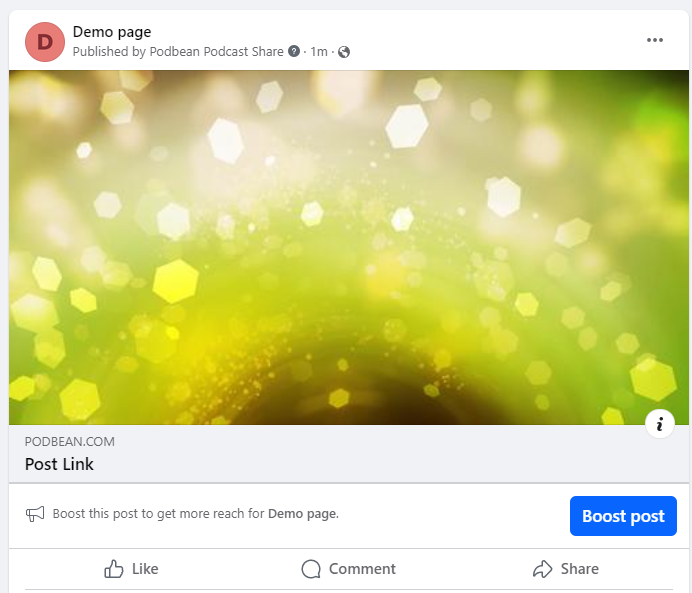
b. If you check the option “Upload as video to Timeline”, your episode will be shared as a video that can be played directly in Facebook (see example below).
Note: When the episode displays on your Facebook depends on the file length.
Important: Podbean cannot track stats for episodes shared using the “Upload as Video on Timeline” option, as the video is hosted on Facebook.
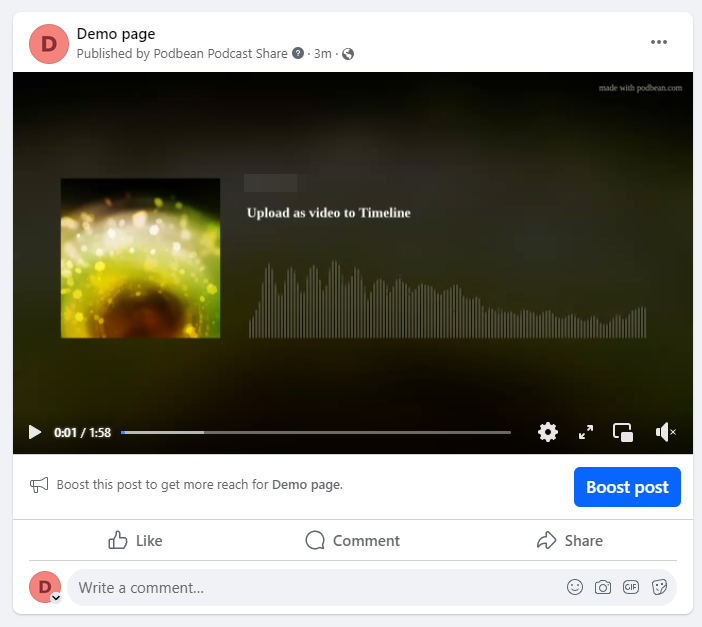
5. Go to Episodes>Episode List> New Episode. Upload a file and edit your episode information and publish or schedule the episode.
Note: Episodes published before connecting to Facebook cannot be auto-shared.
You can also control the auto-share for an episode by checking or unchecking the Facebook icon.
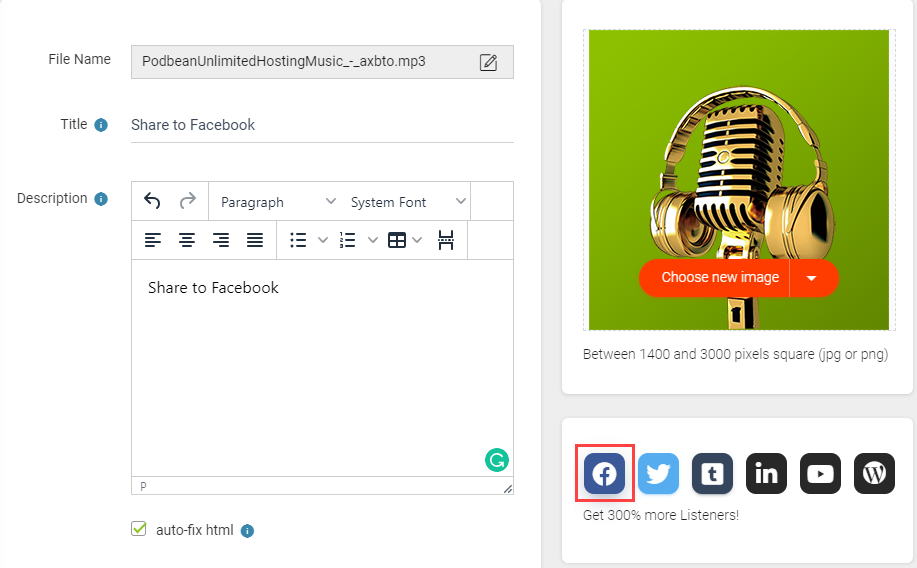
6. After you publish the episode, you will go to the Share Episode page and you may check the Facebook auto-share status there.