Podbean integrates with the MailChimp email service so you can automatically deliver your podcast to your mailing list.
1. Get the MailChimp plugin in the Podbean Plugins (free for all unlimited accounts).
2. From your Podcast Dashboard, navigate to “Settings”->”Plugins”. (You will be redirected to this page when installing the plugin.)
3. Click on the “settings” icon next to the plugin to connect your Podbean Podcast Newsletter to your MailChimp account.

4. Choose the email list you want these delivered to if you have multiple lists. The information in brackets will automatically populate the email from those fields for your podcast/episode.
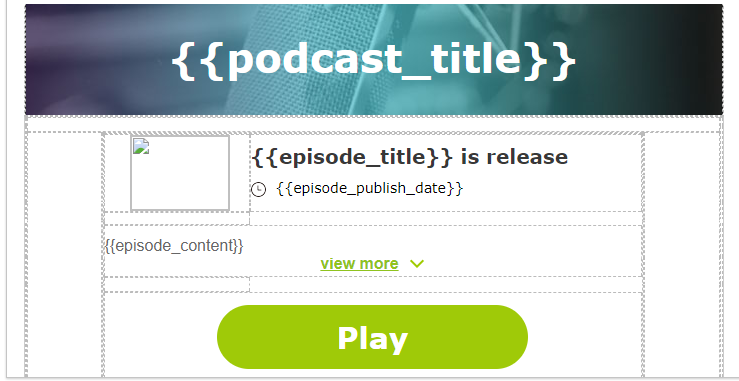
Then, when you publish a new episode, the email will automatically go out to your chosen MailChimp list.
Turn off “New Episode Notification Email”
Toggling off “New episode notification email” at the top of the settings.

It’s easy and free to set up a MailChimp account if you don’t have one yet.
