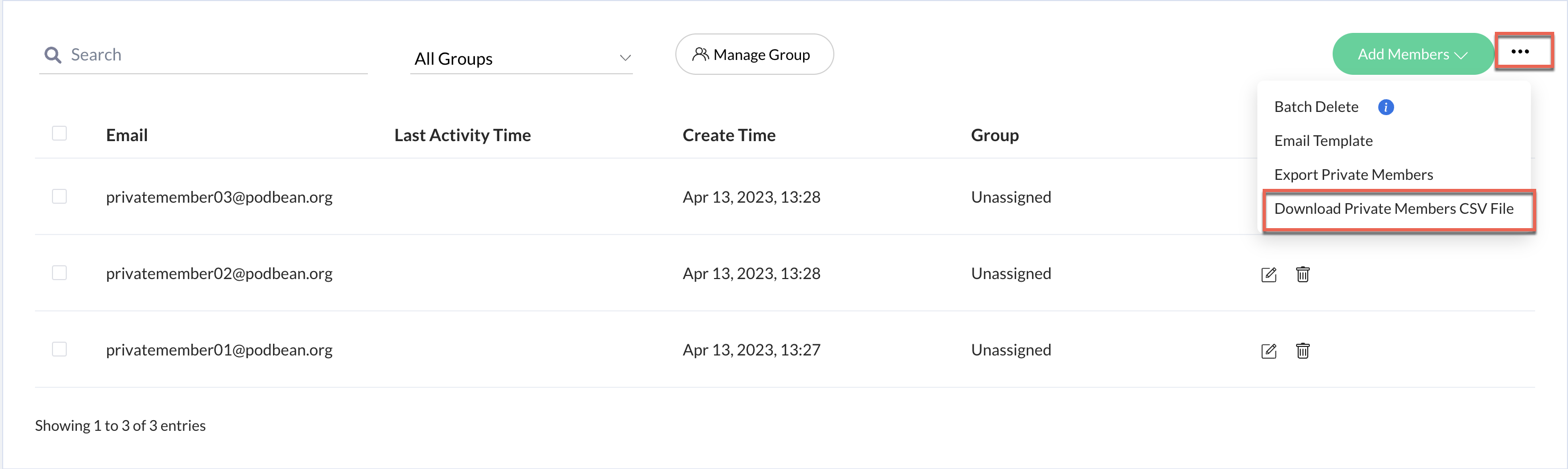You can add or delete private members in a batch by uploading a .txt file with one email per line.
1. Click "Add Members"-> "Batch Add" to add private members to a batch.
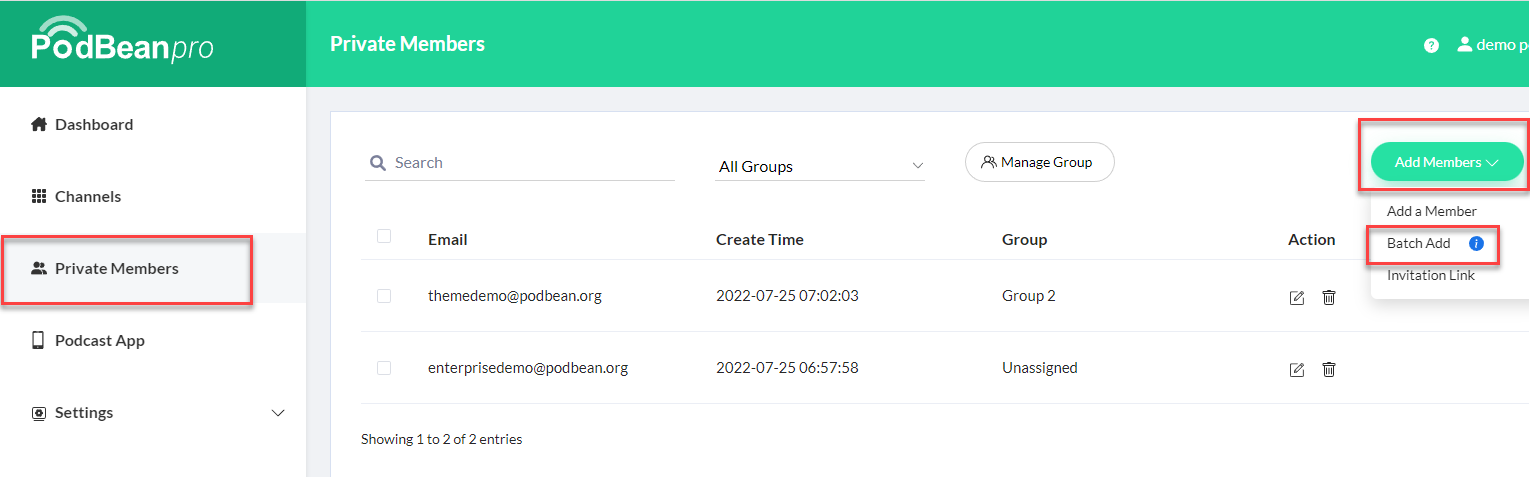
2. Click the three horizontal dots menu, and then click "Batch Delete" to delete private members in a batch.
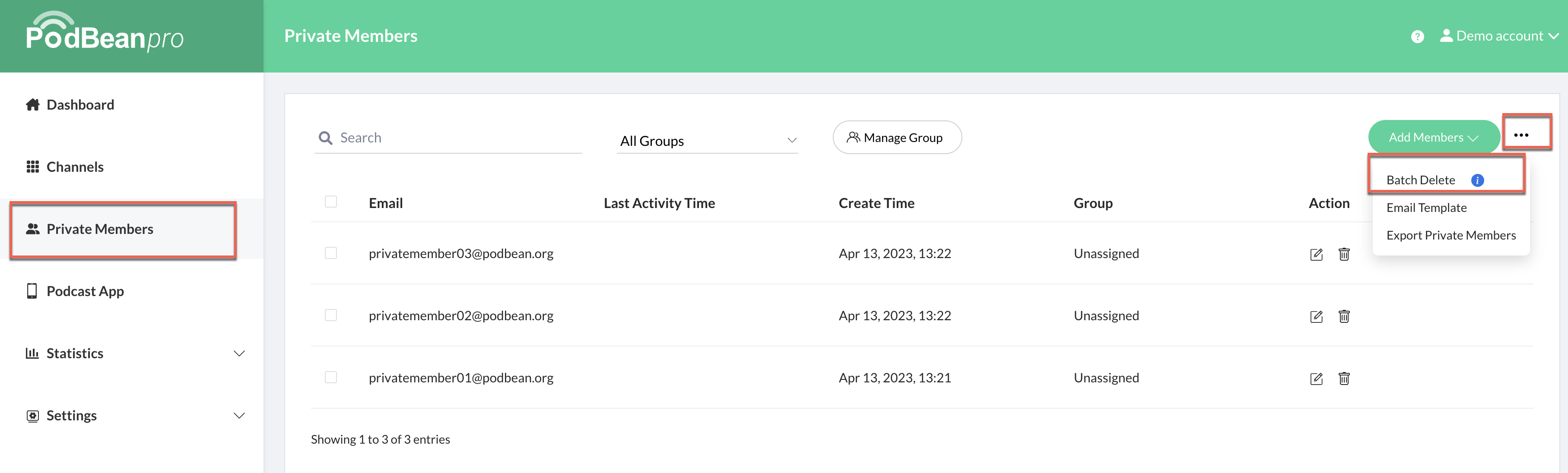
We will detect if an email is registered with a Podbean account. If so, the user can use his original Podbean account name and password to login as a private member. If not, we will create a Podbean account and password for the user and he will receive an email with the login information.
A sample file for batch adding/deleting private members’ emails can be found here.
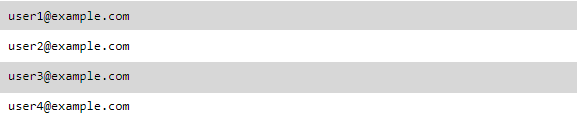
Or you can set default passwords for your private members yourself. Just enter the password after the email for each line. Please see the example file here.
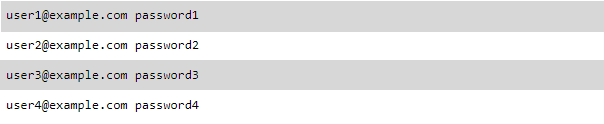
To batch upload private members and assign them into groups, please refer here.
You can also export private members as a CSV file.
1. Click the three horizontal dots menu, and then click "Export Private Members" to export private members.
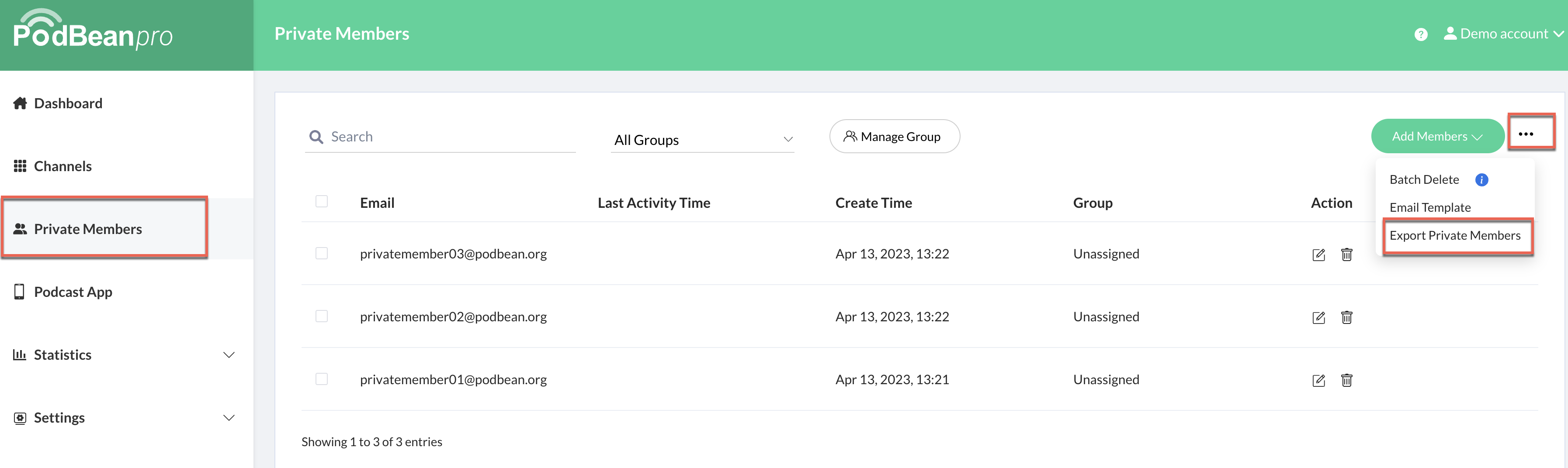
2. You can find the "Download Private Members CSV File" option under the three horizontal dots menu in 10-30 minutes.