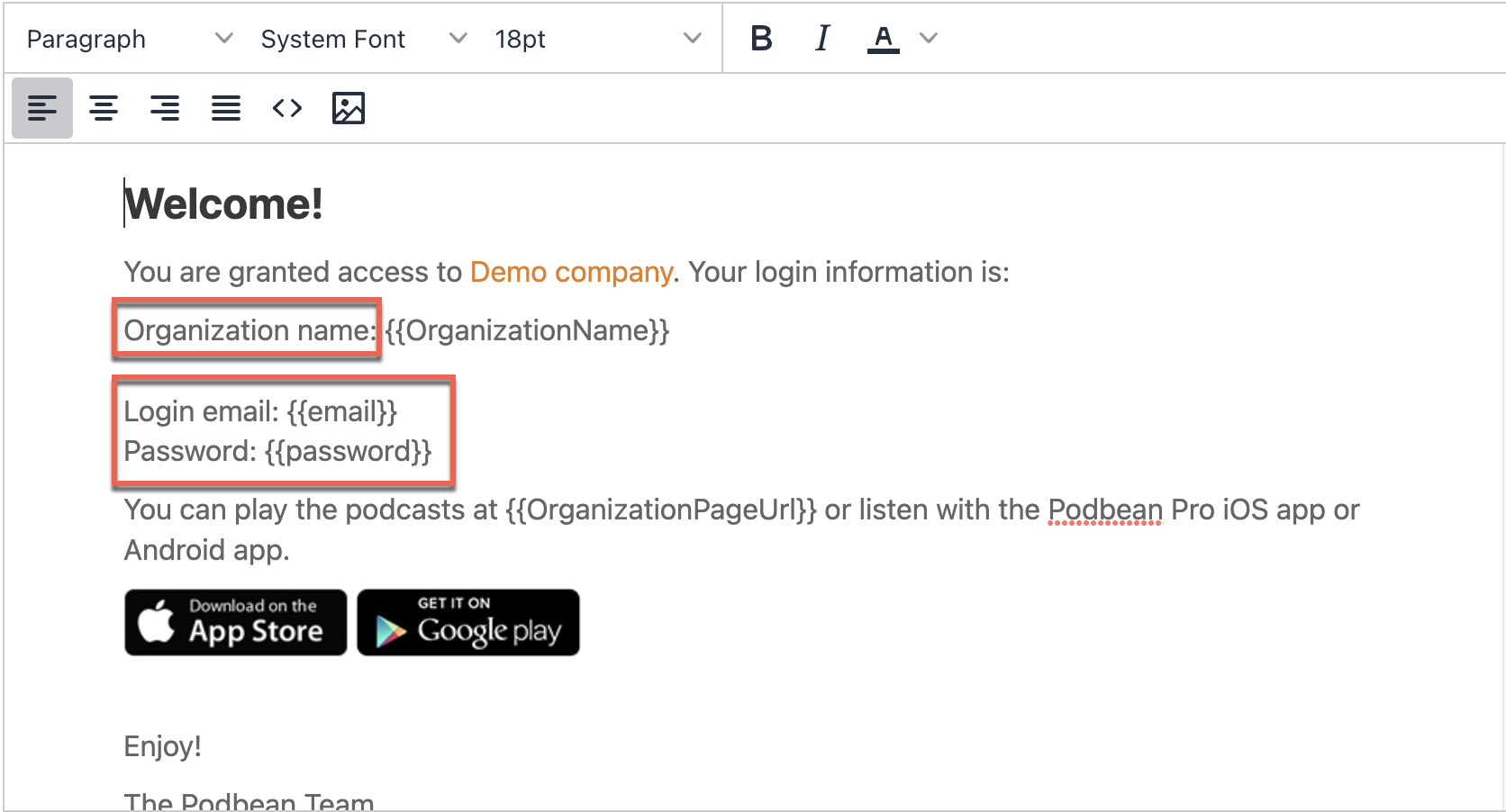When you add new members to your Private Members list, they will receive a welcome email. By default, the welcome email includes a welcome message, the member’s login email and password, and an invitation to download the Podbean Pro iOS and/or Android App. You can customize your organization’s welcome email for your private members.
1. On the left-hand column, click the "Private Members" menu.
2. Click on the three horizontal dots to the right of Add Members, then click "Email Template" to customize the email.
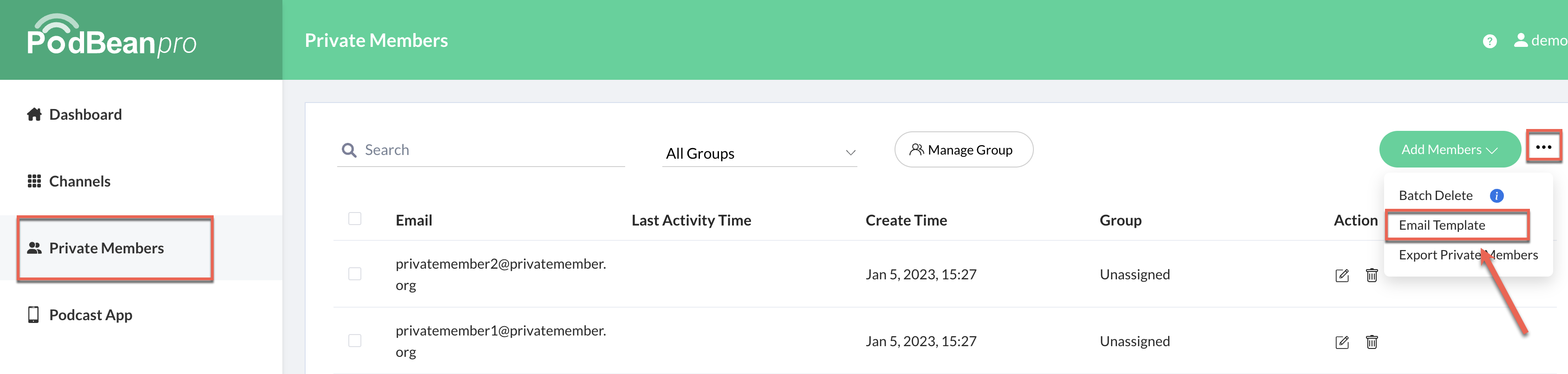
3. On the Email Template page, you can edit your email’s Subject and Email Content.
- By default, your Email Content text includes {{OrganizationName}}, {{email}}, {{password}}, and {{OrganizationPageUrl}} in brackets. When your email is sent to your private members, these fields in brackets will be automatically populated with the desired information.
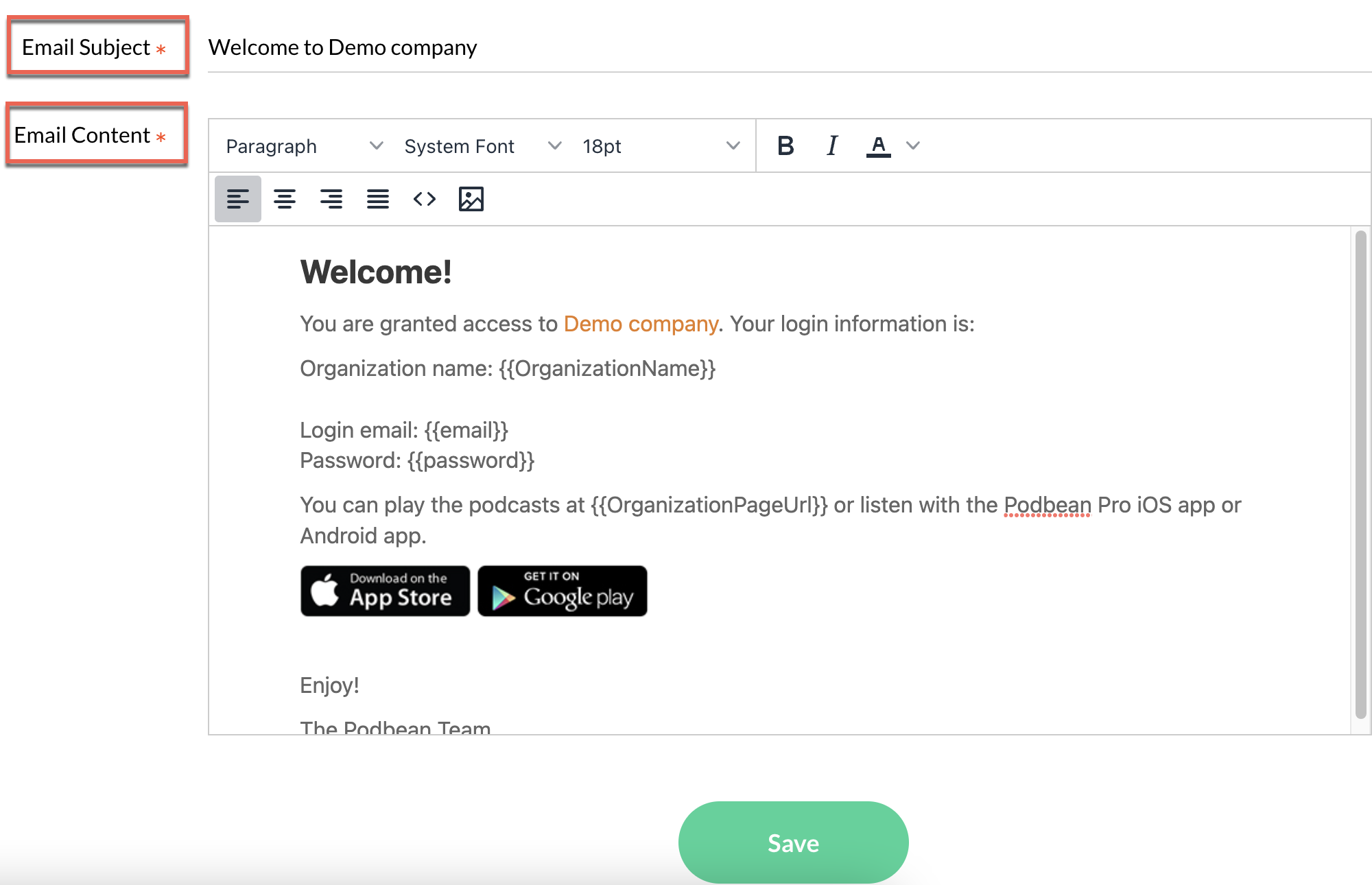
4. You can customize your email’s messaging, font style, font size, and font color and insert images to make the welcome email more attractive and fit your company’s branding.
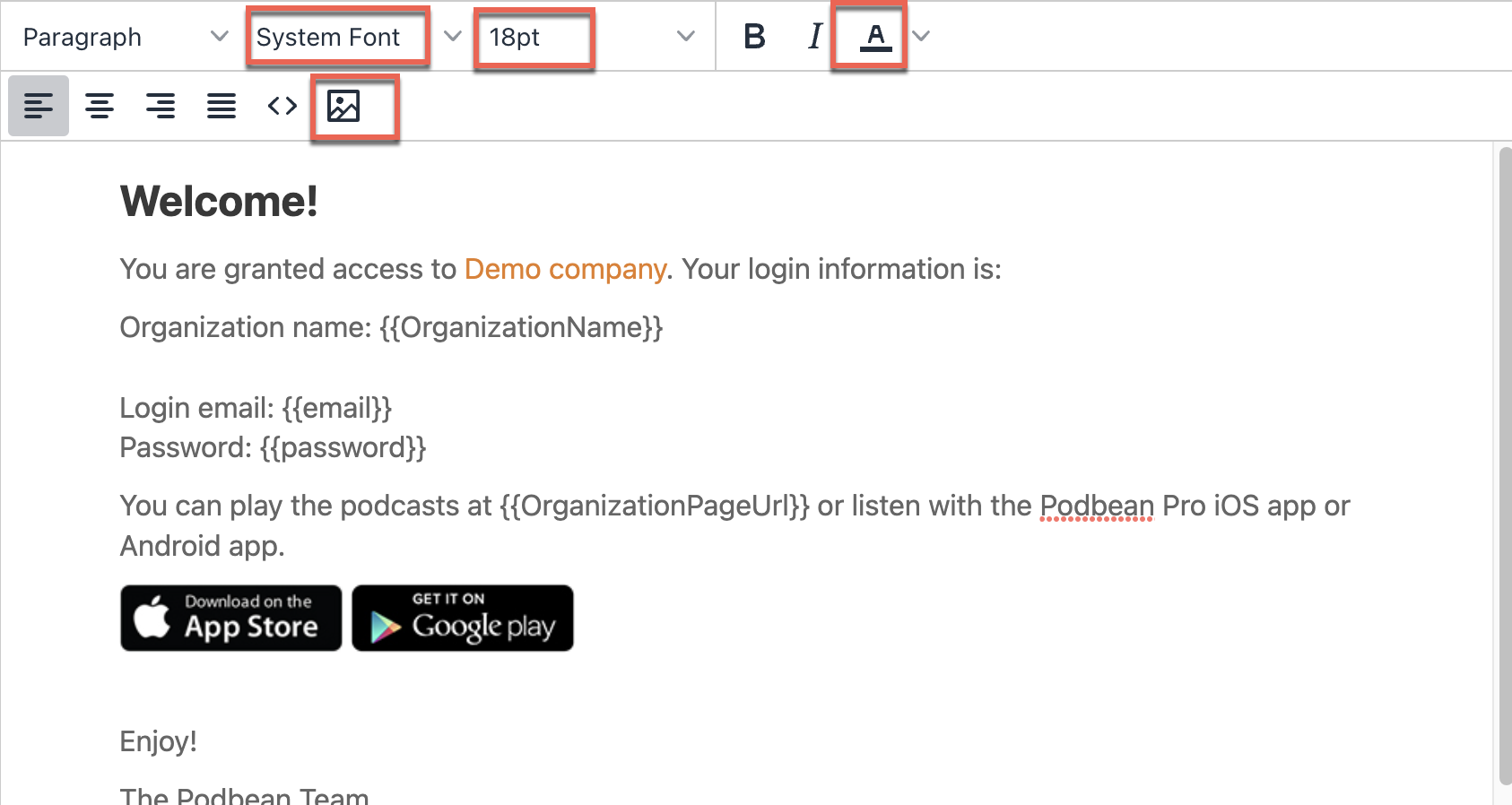
- If you are inserting an image into your email template, you can go to one of the channels and upload the images to Media Manager and get the image link.
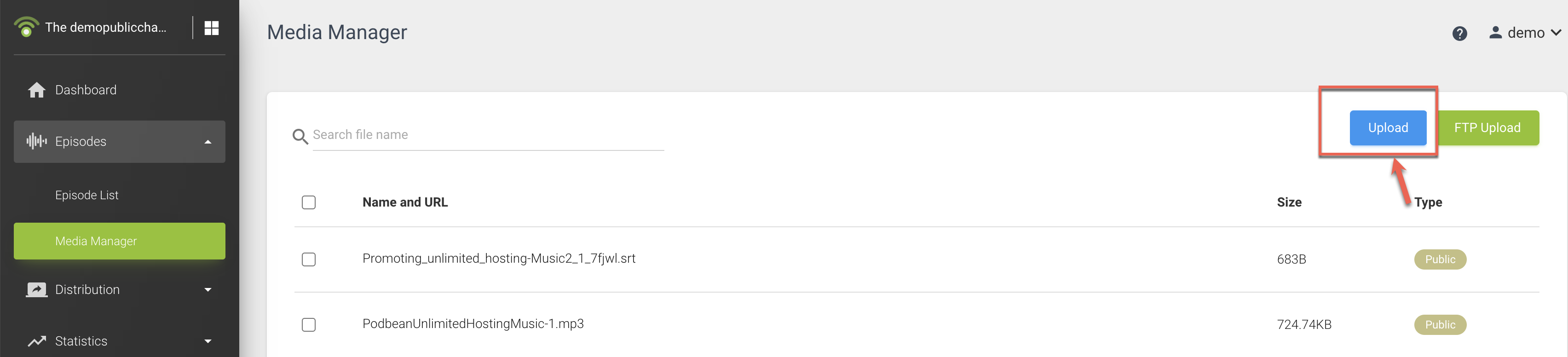
b. Then go to your email template editor, click on the Insert/Edit Image icon and paste the image link into the Source field.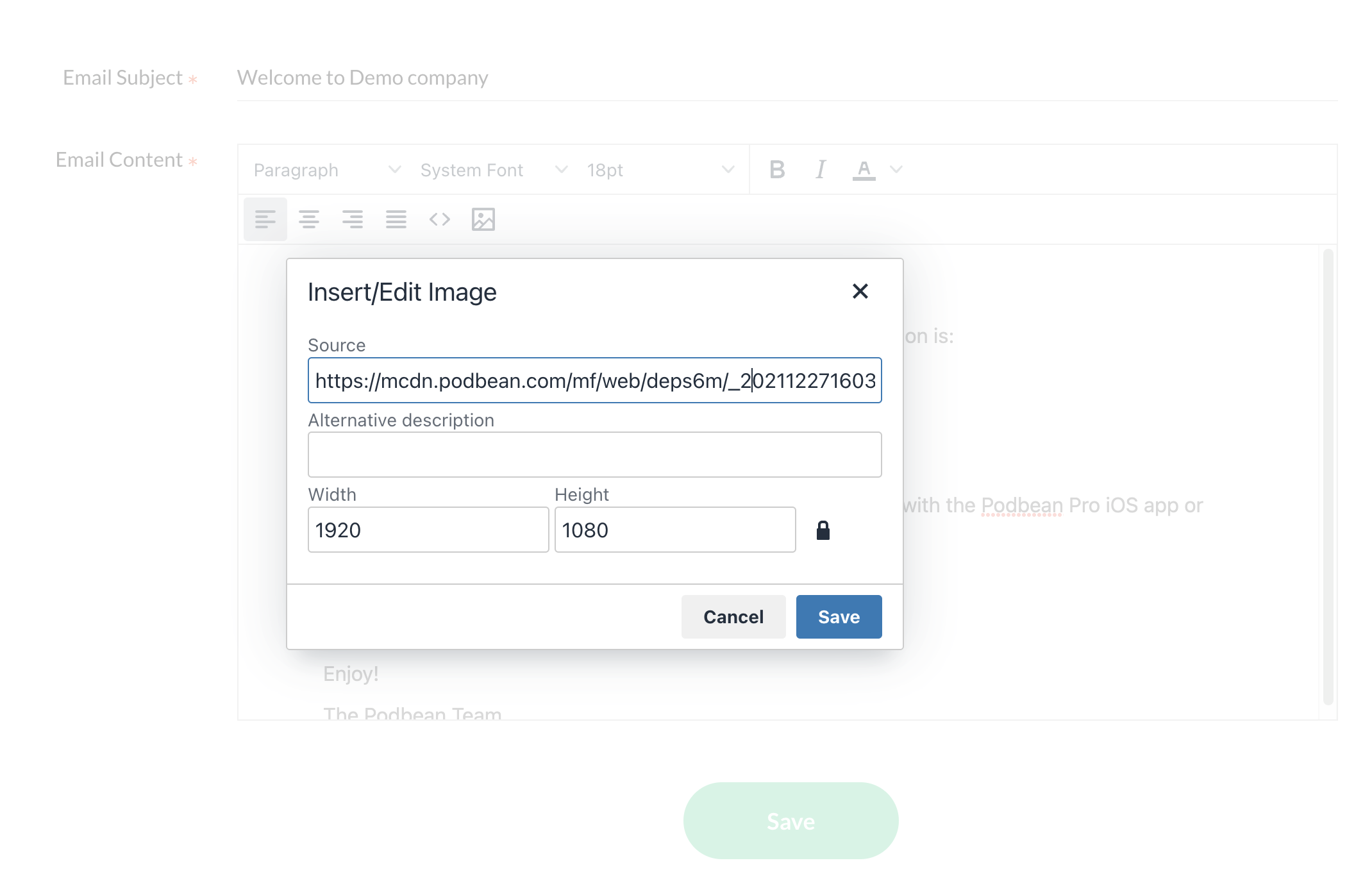
5. Once you’ve made your changes, click Save.
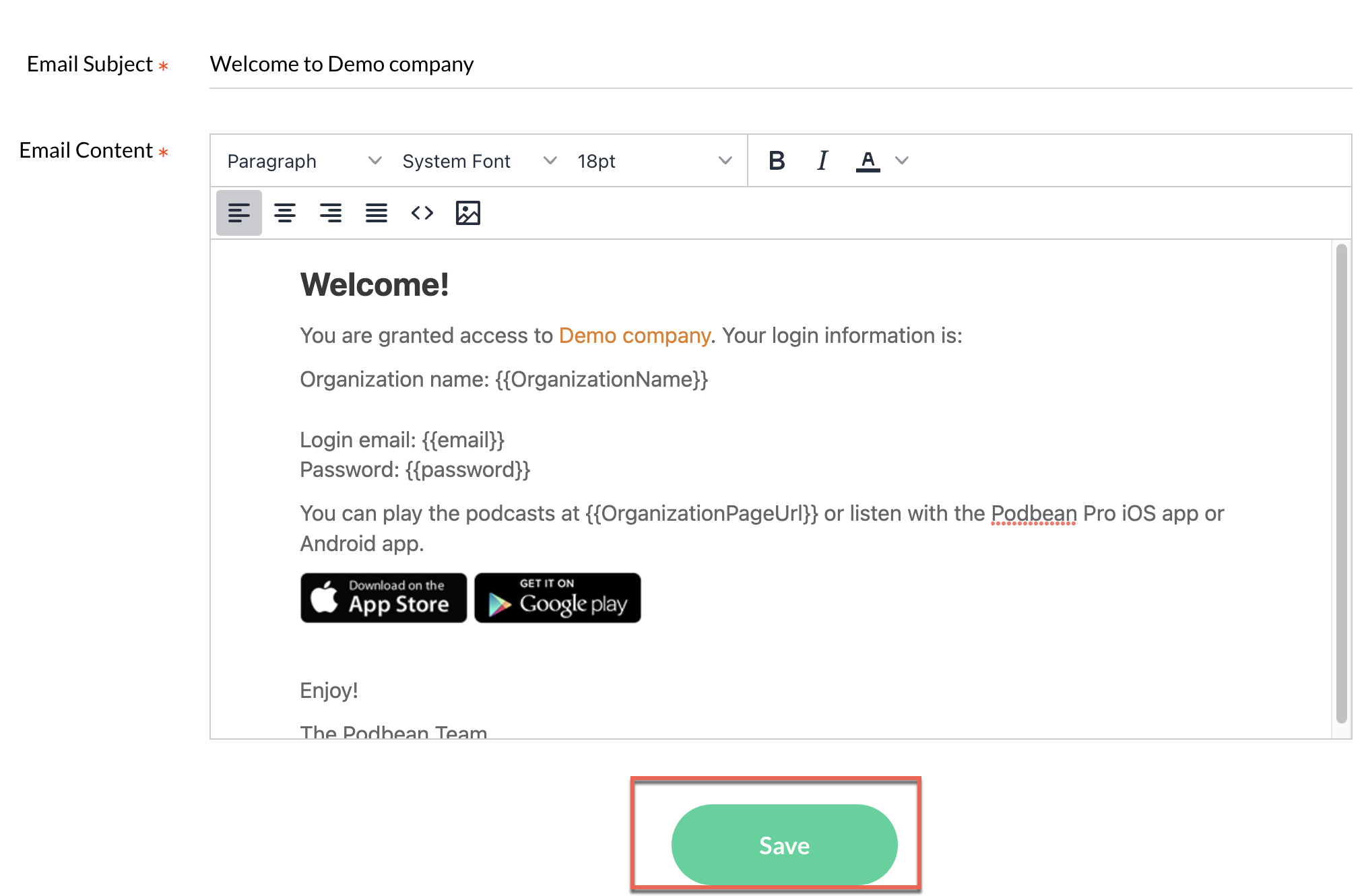
You have now customized your company's email template. When you add members to your private members list, they will receive this email. If you don't customize this email template, your private members will receive the default template email, containing your organization name, their login email and password, and an invitation to download the Podbean Pro iOS and Android apps.