Welcome to the Fan Club Management FAQ for hosts. In this guide, we'll cover key tasks such as activating your Fan Club, creating posts, managing comments, and checking your Fan Club members.
1. How to Activate Fan Club?
2. How to Write a Post?
3. How to Manage Comments?
4. How to Check Fan Club Members?
1. How to Activate Fan Club?
To activate your Fan Club, follow these steps:
• On the Web:
Navigate to the Live Stream center-->click on the Fan Club button-->click the Activate button.
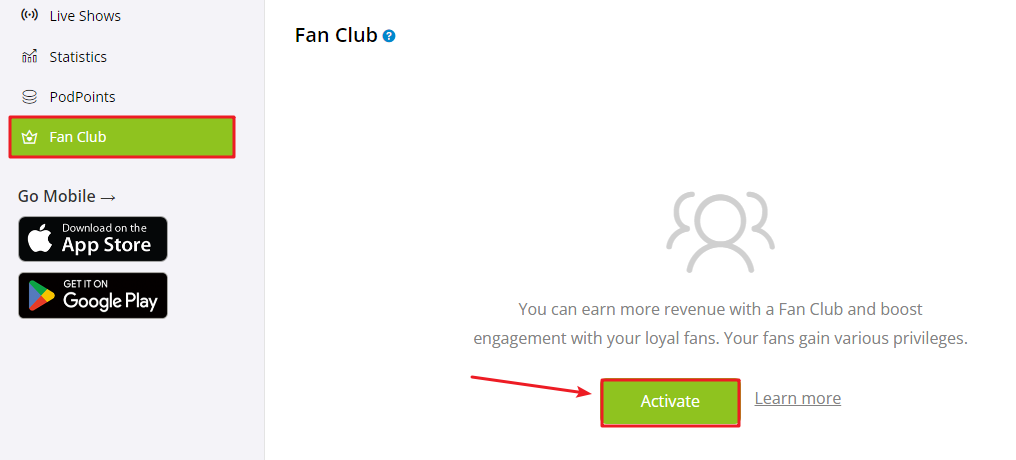
• Using the Podbean App:
Visit your app Profile page-->tap the Fan Club button-->tap the Activate button.
Please note that Fan Club activation is only available to hosts at Level 1 and above.
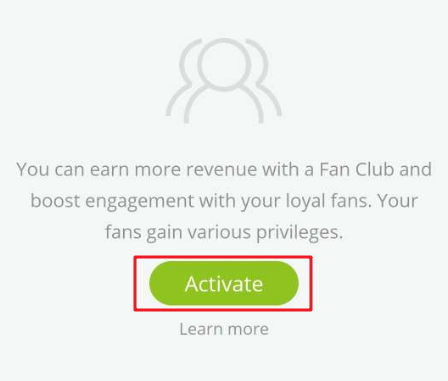
Once you've initiated your Fan Club, you can choose the membership fee, and your fans must pay to join your Fan Club.
2. How to Write a Post?
Once your Fan Club is activated, you can create posts on the Podbean app.
Visit your app Profile page-->tap the "Fan Club" button-->tap the "Post" icon to craft your post.
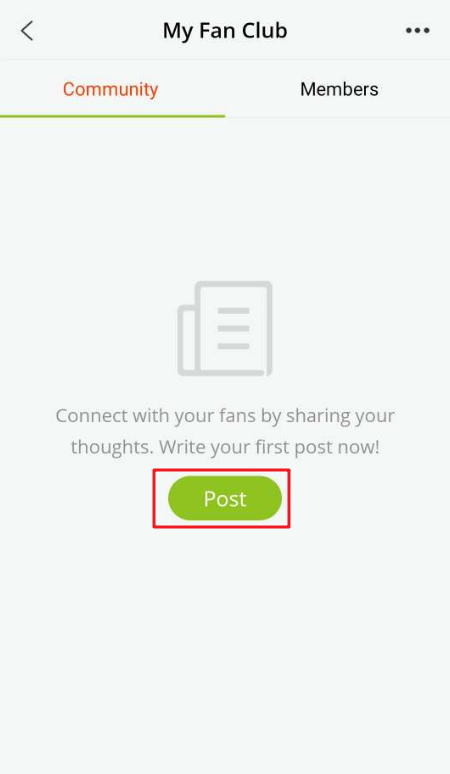
If you wish to remove a published post, simply tap the three dots icon next to the post and select the "Delete" button.
3. How to Manage Comments?
Managing comments within your Fan Club is easy. Here are two ways to do it:
When a comment is made, you'll receive a notification. Simply tap the notification to access the "Manage Comments" page. From there, you can reply to comments, delete them, or block users.
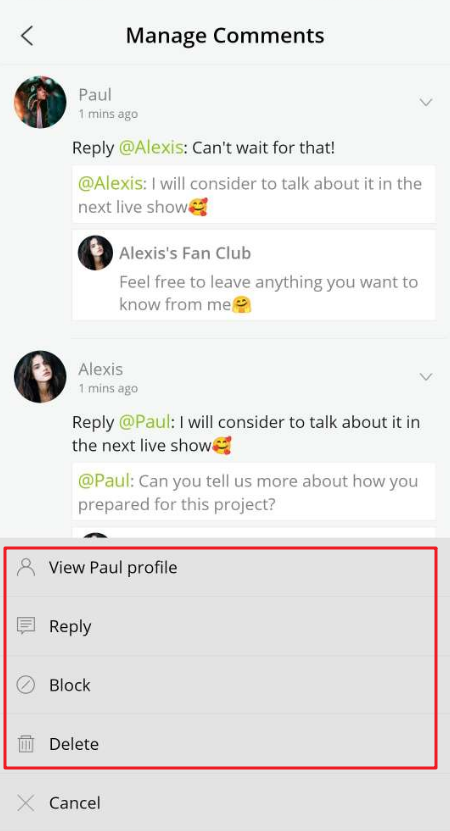
Alternatively, you can directly manage comments by visiting to your own post. Simply tap on a comment, and then choose your desired action.
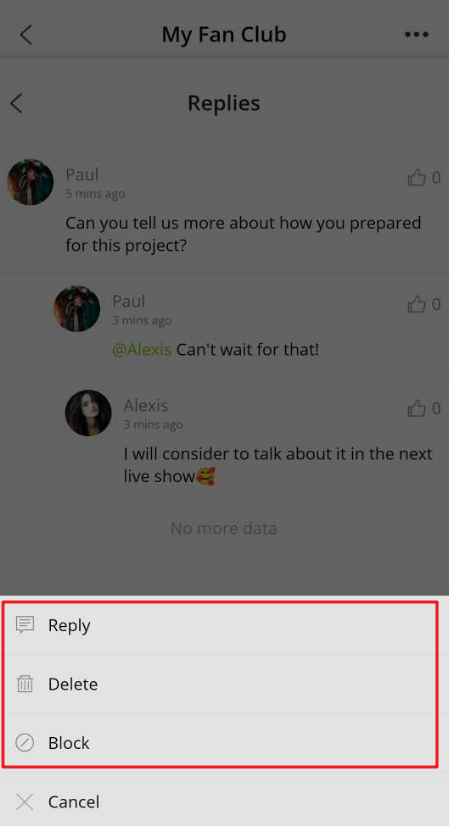
4. How to Check Fan Club Members?
After activating your Fan Club, you can check your members using these methods:
• On the Web:
Head to the Live Stream center, click the "Fan Club" button.
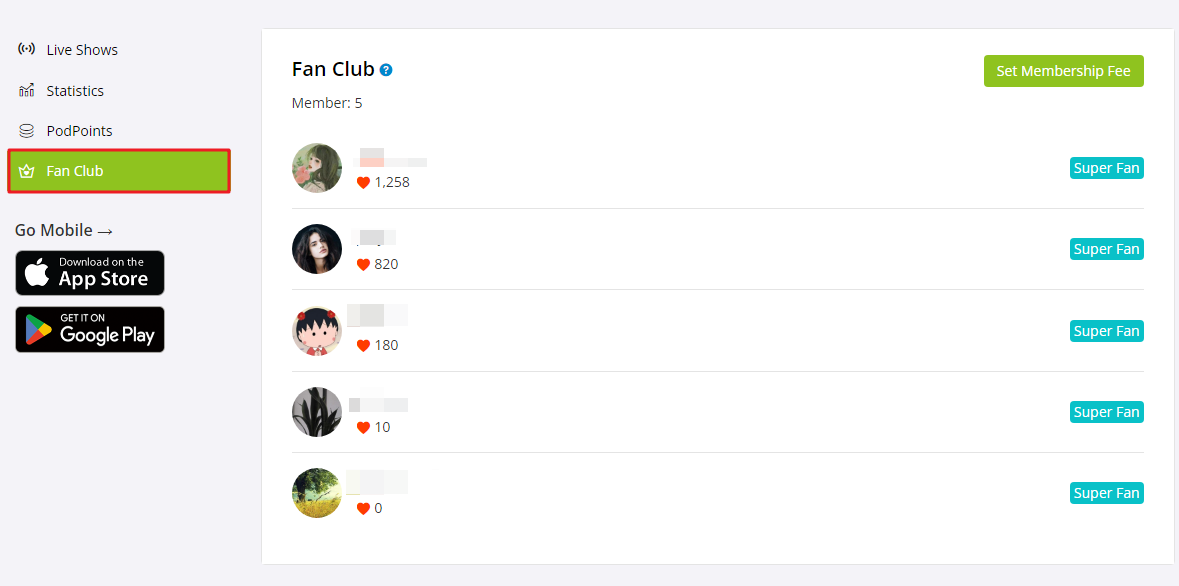
• Using the Podbean App:
Visit your app Profile page, tap the "Fan Club" button, and then tap the "Members" button.
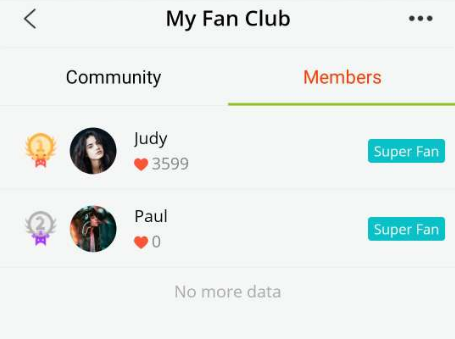
Stay connected with your Fan Club and make the most of these features to engage with your dedicated audience.
