Podcast/Channel Level
<itunes:explicit>
The podcast parental advisory information. The explicit value can be one of the following:
true. If you specify true, indicating the presence of explicit content, Apple Podcasts displays an Explicit parental advisory graphic for your podcast. Podcasts containing explicit material aren’t available in some Apple Podcasts territories.
false. If you specify false, indicating that your podcast doesn’t contain explicit language or adult content, Apple Podcasts displays a Clean parental advisory graphic for your podcast.
Click to view how to set <itunes: explicit> in Podbean.
<itunes:type>
The type of podcast you are submitting can be either:
Episodic (default). Specify episodic for stand-alone episodes or when you want your episodes presented and recommended last-to-first. This option also supports seasons, with the newest episode at the top. For new subscribers, Apple Podcasts adds the latest, most recent episode in their Library.
Serial. Specify serial when you want your episodes presented and recommended first-to-last. This option supports narratives, storytelling, thematic, and multiple seasons. For new subscribers, Apple Podcasts adds the first episode to their Library, or the entire current season if using seasons.
Click to view how to set <itunes:type> in Podbean
Episode Level
<itunes:season>
The episode season number. If an episode is within a season use this tag.
Where season is a non-zero integer (1, 2, 3, etc.) representing your season number.
To allow the season feature for shows containing a single season, if only one season exists in the RSS feed, Apple Podcasts doesn’t display a season number. When you add a second season to the RSS feed, Apple Podcasts displays the season numbers.
Click to view how to set <itunes:season> in Podbean.
<itunes:episode>
An episode number. If all your episodes have numbers and you would like them to be ordered based on them use this tag for each one.
Episode numbers are optional for <itunes:type> episodic shows, but are mandatory for serial shows.
Where episode is a non-zero integer (1, 2, 3, etc.) representing your episode number.
Click to view how to set <itunes:episode> in Podbean.
<itunes:episodeType>
The episode type. If an episode is a trailer or bonus content, use this tag. Where the episode type value can be one of the following:
full (default). Specify full when you are submitting the complete content of your show.
trailer. Specify trailer when you are submitting a short, promotional piece of content that represents a preview of your current show.
How to publish/create a trailer episode in Podbean.
bonus. Specify bonus when you are submitting extra content for your show (for example, behind the scenes information or interviews with the cast) or cross-promotional content for another show.
How to publish/create a bonus episode in Podbean
<itunes:explicit>
The episode parental advisory information. Where the explicit value can be one of the following:
true. If you specify true, indicating the presence of explicit content, Apple Podcasts displays an Explicit parental advisory graphic for your episode.
Episodes containing explicit material aren’t available in some Apple Podcasts territories.
false. If you specify false, indicating that the episode does not contain explicit language or adult content, Apple Podcasts displays a Clean parental advisory graphic for your episode.
Click to view how to set <itunes:explicit> in Podbean
How to set podcast explicit tag in Podbean
To set the explicit tag in podcast level for Apple Podcasts, please go to your podcast dashboard > Settings > Feed. Scroll down to the Content Explicit option to set it.

How to set podcast episodic or serial tag in Podbean
To set the episodic or serial tag in podcast level for Apple Podcasts, please go to your podcast dashboard > Settings > General. Scroll down to the Podcast Type option to set it.
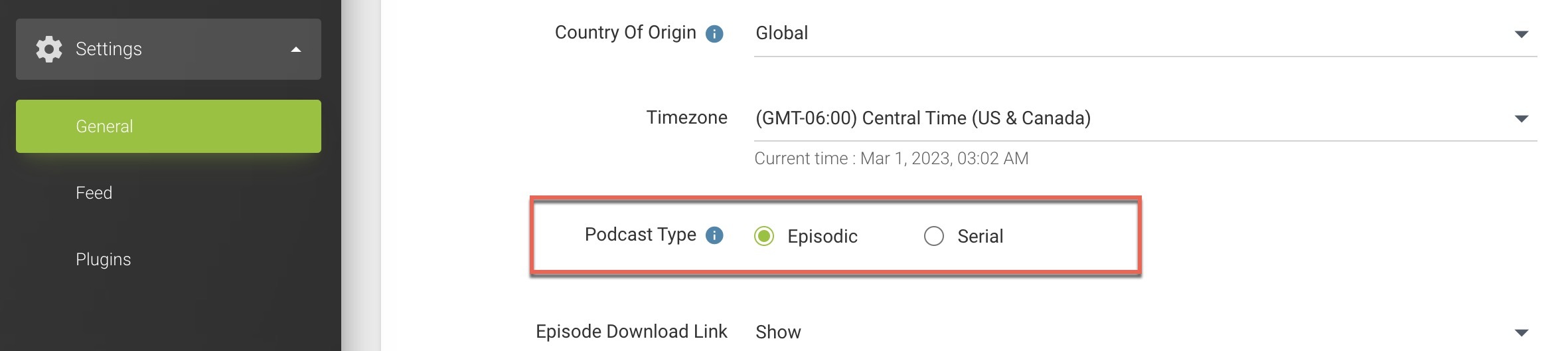
How to set an episode season number in Podbean
To set the episode season number, please go to the episode publish page > More Episode Settings to enter a non-zero integer in the Season Number box.

How to set an episode number in Podbean
To set the episode number, please go to the episode publish page > More Episode Settings to enter a non-zero integer in the Episode Number box.

How to publish or create a trailer episode in Podbean
To publish a trailer episode, please go to episode publish page > More Episode Settings to select the episode type as Trailer.

How to publish or create a bonus episode in Podbean
To publish a bonus episode, please go to episode publish page > More Episode Settings to select the episode type as Bonus.

How to set episode explicit tag in Podbean
To set the episode explicit tag, please go to episode publish page > More Episode Settings to set it.

