By having Podbean create a custom White Label App for your company, your audience can enjoy your podcast content through your iOS app with your own branding. We can create a professional, beautifully designed app for you to securely deliver your audio and video podcast content to your employees and members anywhere in the world. For customers who do not have an app developer on their team, Podbean can help you submit your White Label App to the Apple App store.
Firstly, you’ll need to have an Apple developer account prior to submitting. Once you have an Apple developer account, you will invite Podbean as an “App Manager” for the Apple developer account. Once you invite Podbean as an "App Manager" to your Apple developer account, Podbean will help you to complete the technical steps to publish the app, including generating the certificate, signing the App, and submitting the binary App file to your App Store. You will need to fill in the business information for the App. Note that if you want to publish your iOS App to Apple App Store, Apple will require you to have at least one public podcast with a minimum of one public episode in the App to approve the App.
1. Login to your Podbean account.
2. On the left-hand column, click Podcast App - White Label iOS App.
3. Fill in your podcast’s App name, upload your App icon, and select whether your White Label App for iOS will have SSO login enabled.
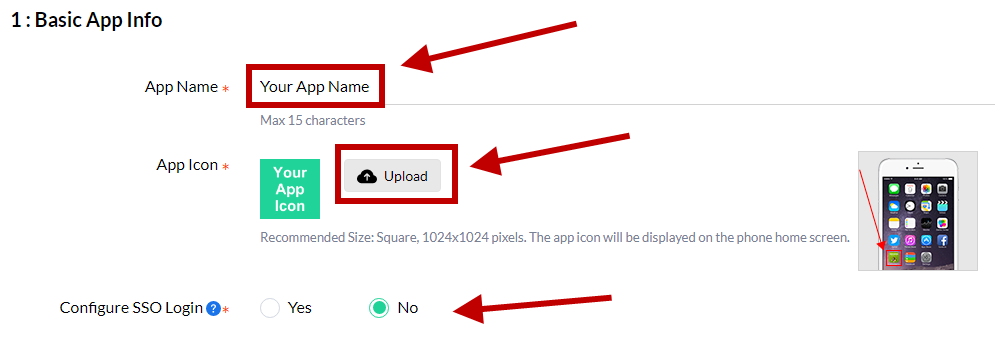
4. Under Step 2, select Invite Podbean to Help, then click Submit.
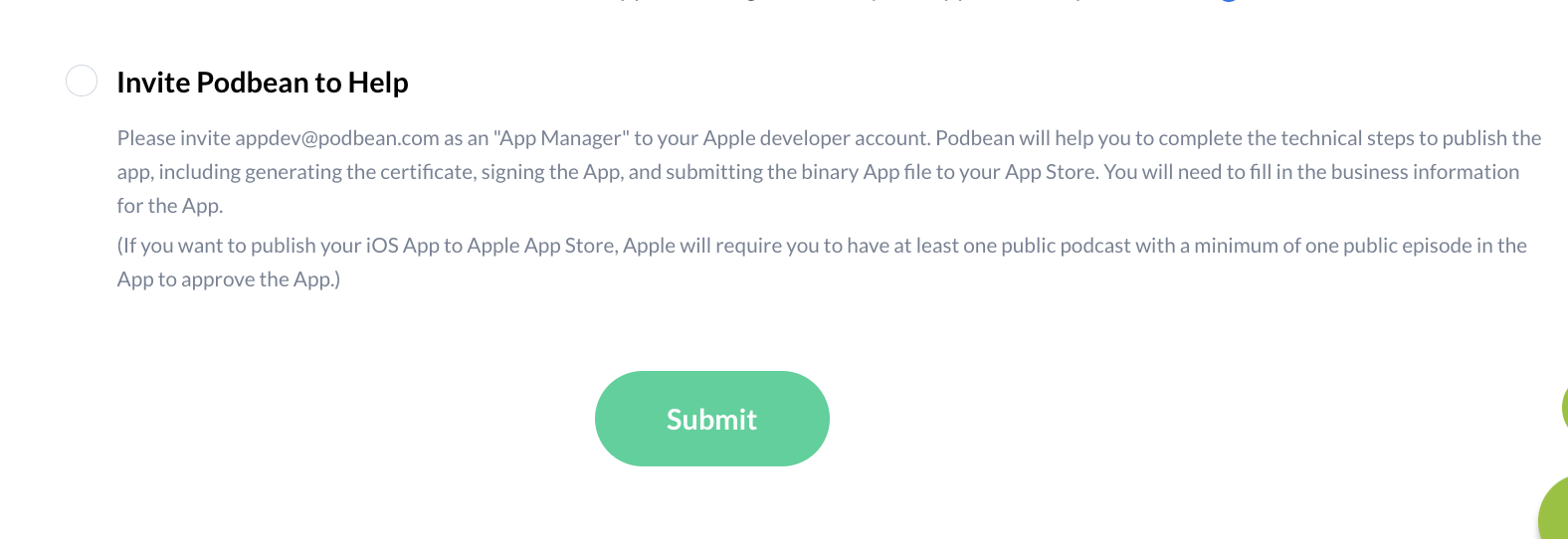
To invite Podbean to your Apple Developer Account
- Navigate to developer.apple.com to log in and/or create an account.
- Click on the Account button on the top right of the page. If you do not yet have an Apple Developer account, you will be prompted to create an account.
5. To invite Podbean, navigate to the App Store Connect header, then click Users and Access.
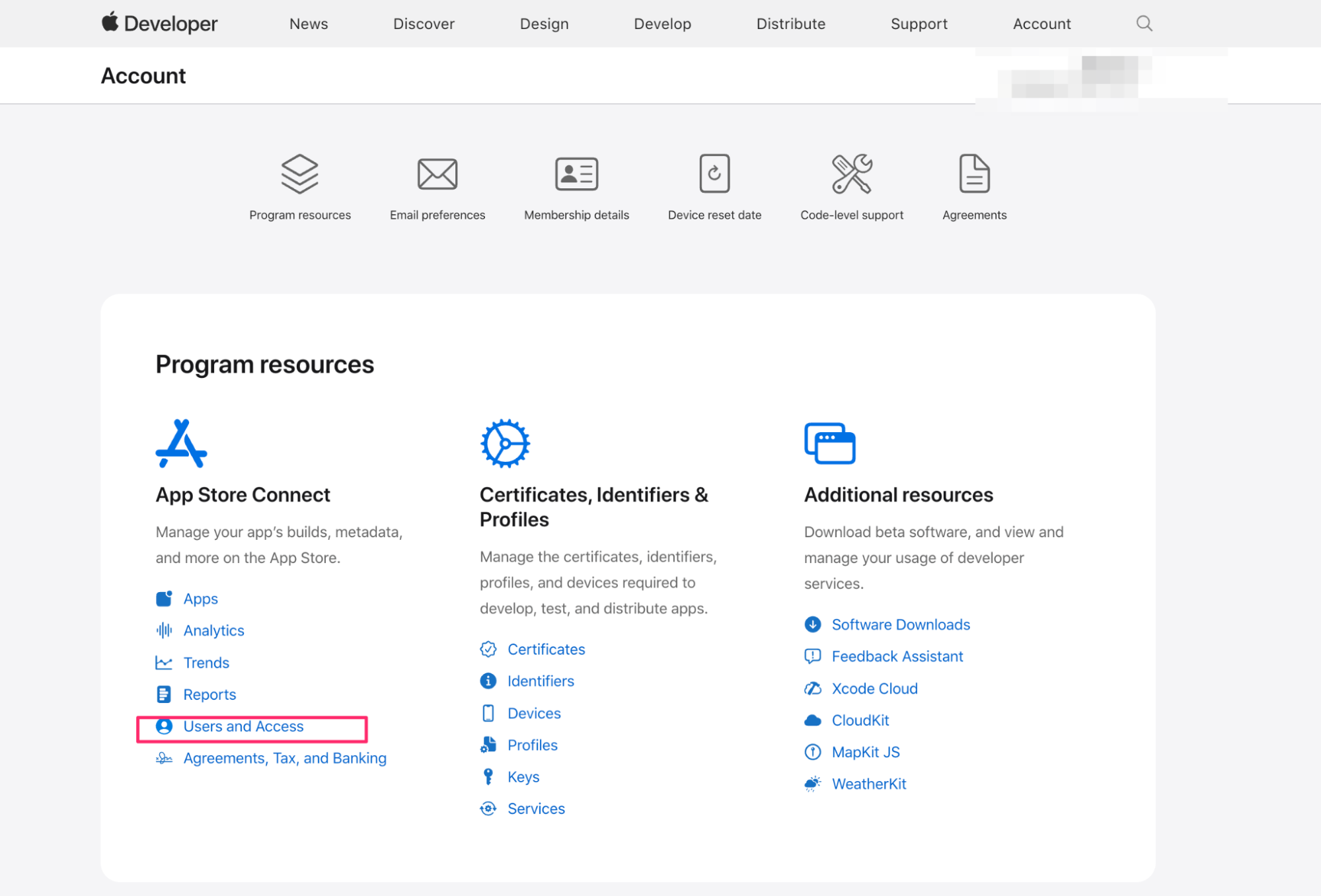
6. Under the People header, click the + sign.
7. Type in the First name as Appdev, the last name as Podbean, and the Email address as appdev@podbean.com .
8. Under the Roles header, select App Manager from the checkboxes.
9. Under the Additional Resources header, select “Access to Certificates, Identifiers, and Profiles” and “Access to Cloud Managed Distribution Certificate” from the checkboxes.
10. Click Invite.
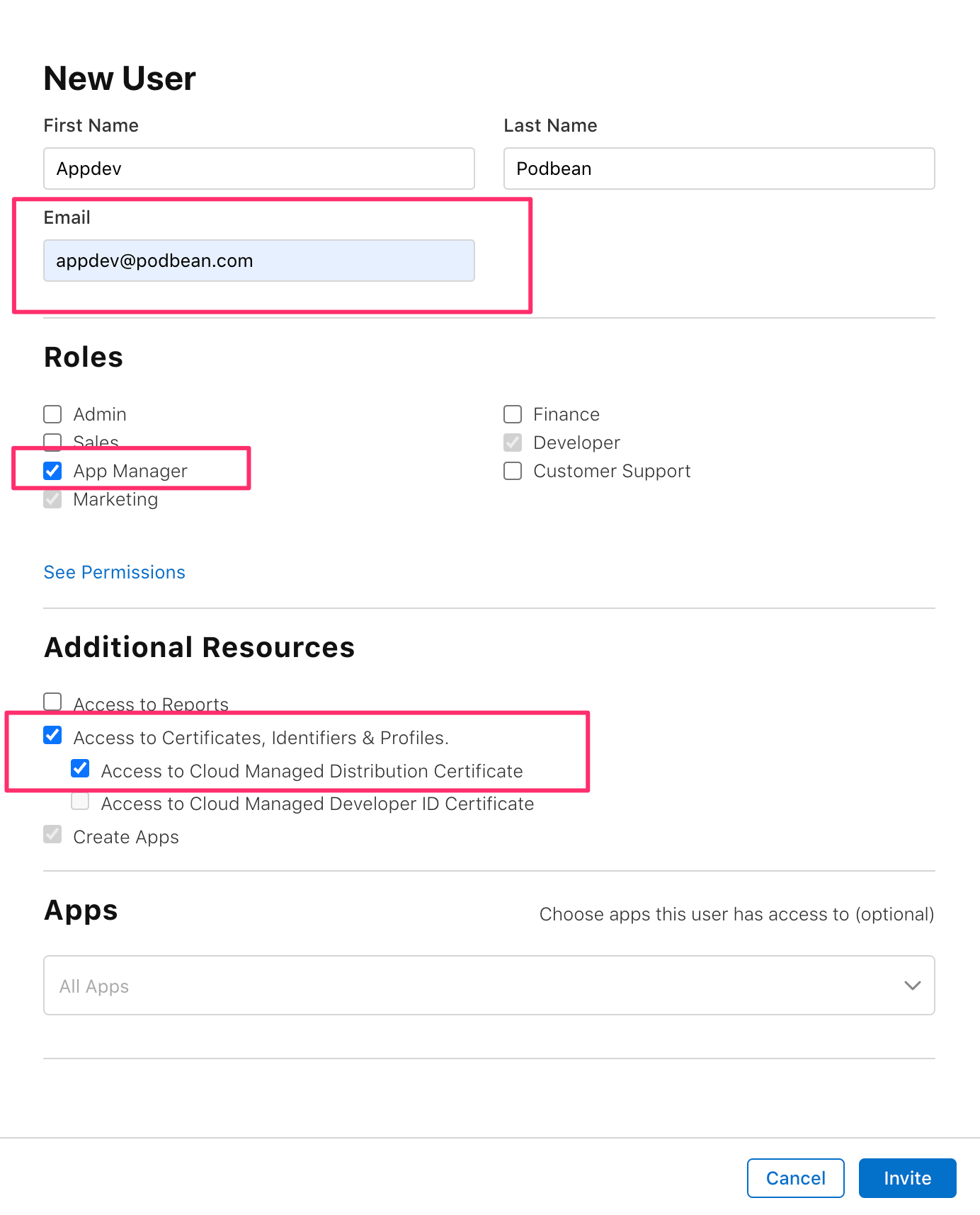
Once you’ve invited appdev@podbean.com, Podbean will create the App in your Apple Developer Account.
Once Podbean creates the App in your account:
1. Log into Developer.apple.com.
2. In the top bar, click Apps. You should see your App here. Click on your App.
3. On the left-hand column under the General header, you will need to fill in required information from the following subheaders:
- Prepare for Submission
- App Information
- Pricing and Availability
- App Privacy
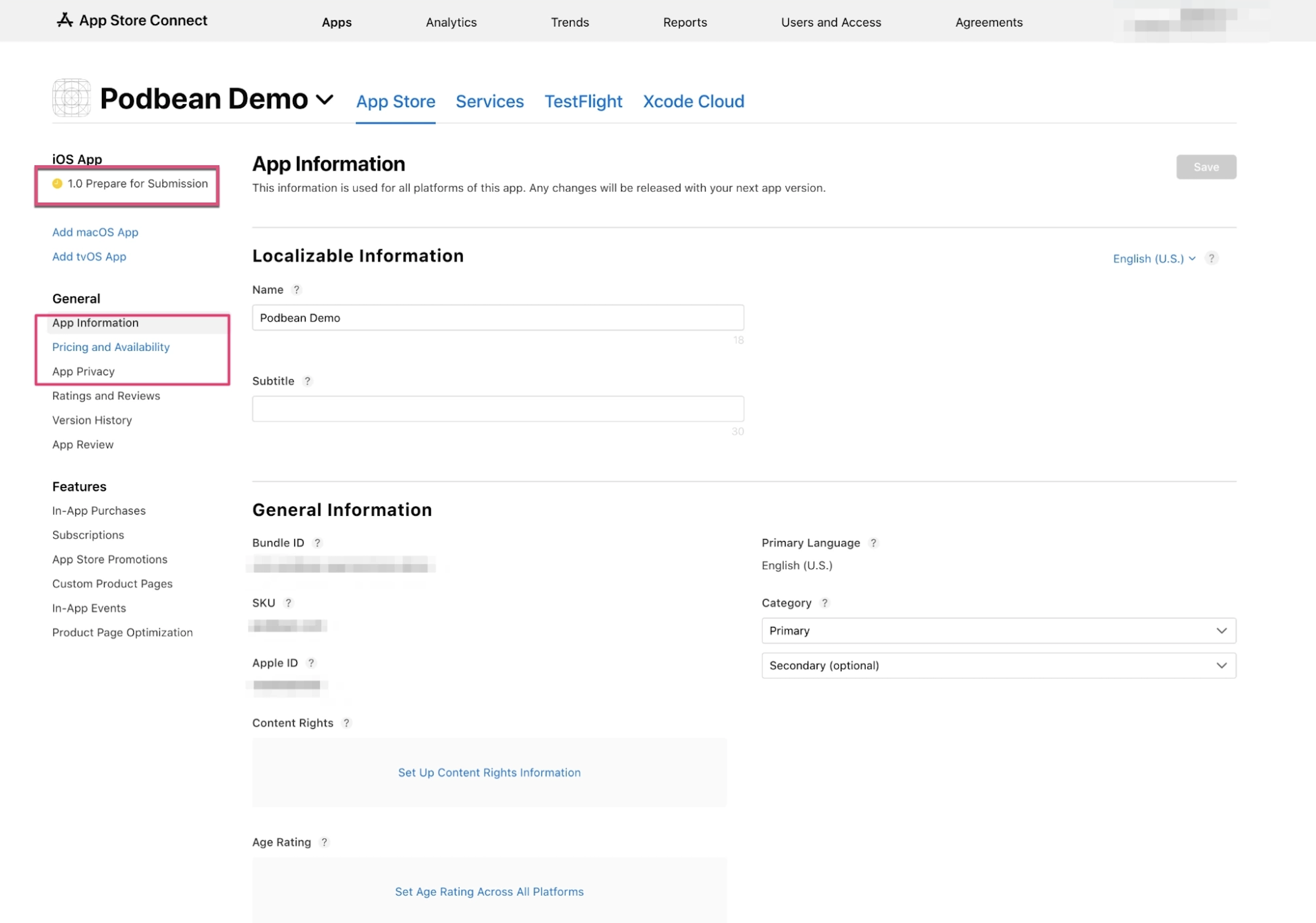
4. Under the iOS App header, you’ll be asked to submit previews and screenshots for your App. Our team will assist you in preparing these screenshots and will upload them for you.
5. Once you’ve completed the information on these three pages, click Prepare for Submission.
6. Click Add for Review.
Please note that If you want to publish your iOS App as Public App to Apple App Store, Apple will require you to have at least one public podcast with a minimum of one public episode in the App to approve the App.
You have now submitted your App to Apple for review. Traditionally, it will take 3-7 days for Apple to review.
----------------------------
For users who have selected the "Podbean to Help" option, this is an optional step to add yourself or other members of your team as testers for the Apps using Apple’s TestFlight. Traditionally, this is not a recommended step unless the person or persons who are being added as testers are familiar with Apple Developer, TestFlight, or app development and testing. You can opt to not be a tester and simply submit the app.
However, If you would like to allow Podbean to make you a tester of the App:
1. In the header next to your App’s name, click on TestFlight.
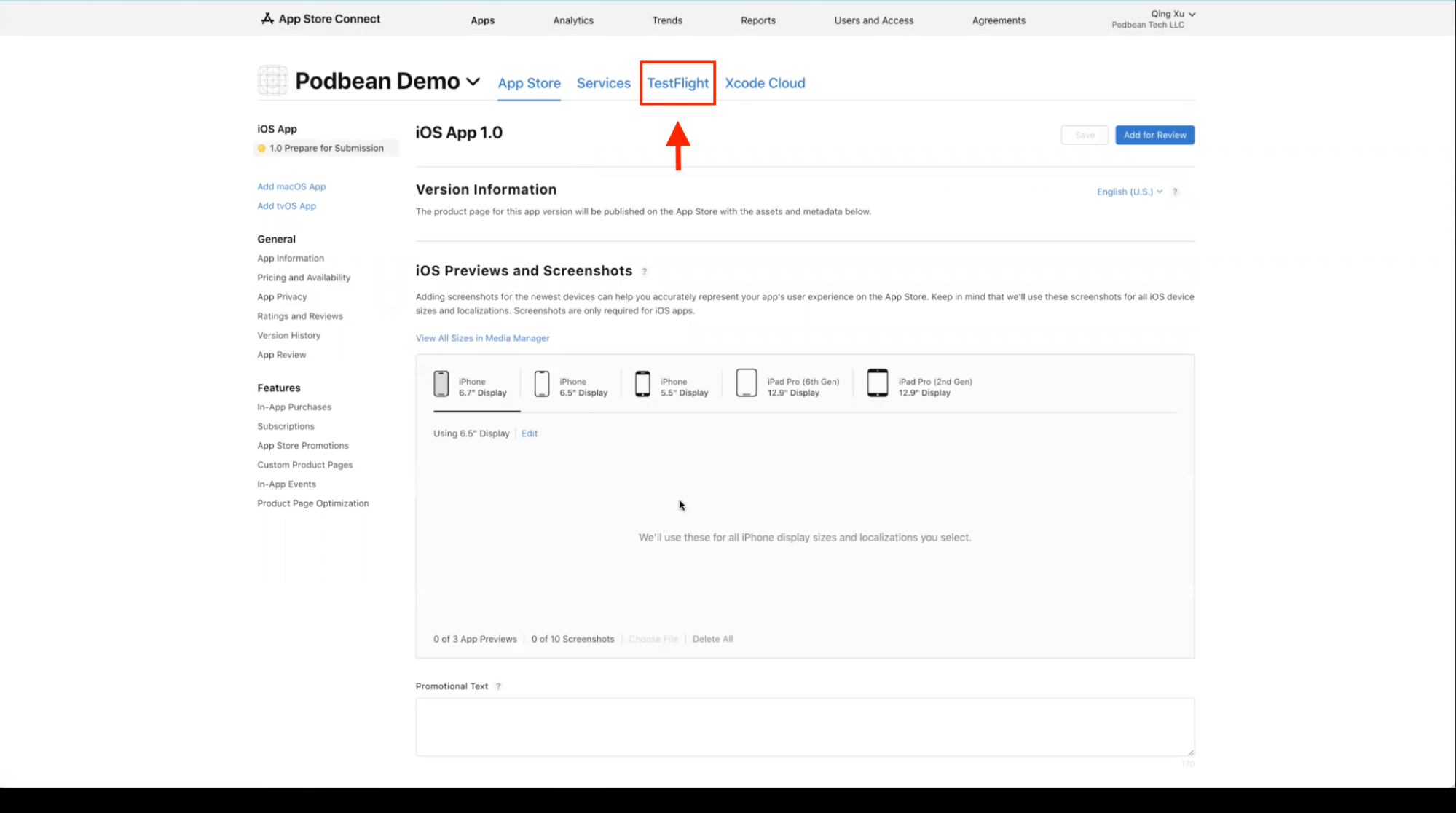
2. On the left-hand column under the External Testing header, click Company User Test.
3. Under the Testers header, click the + sign, then click Add New Testers.
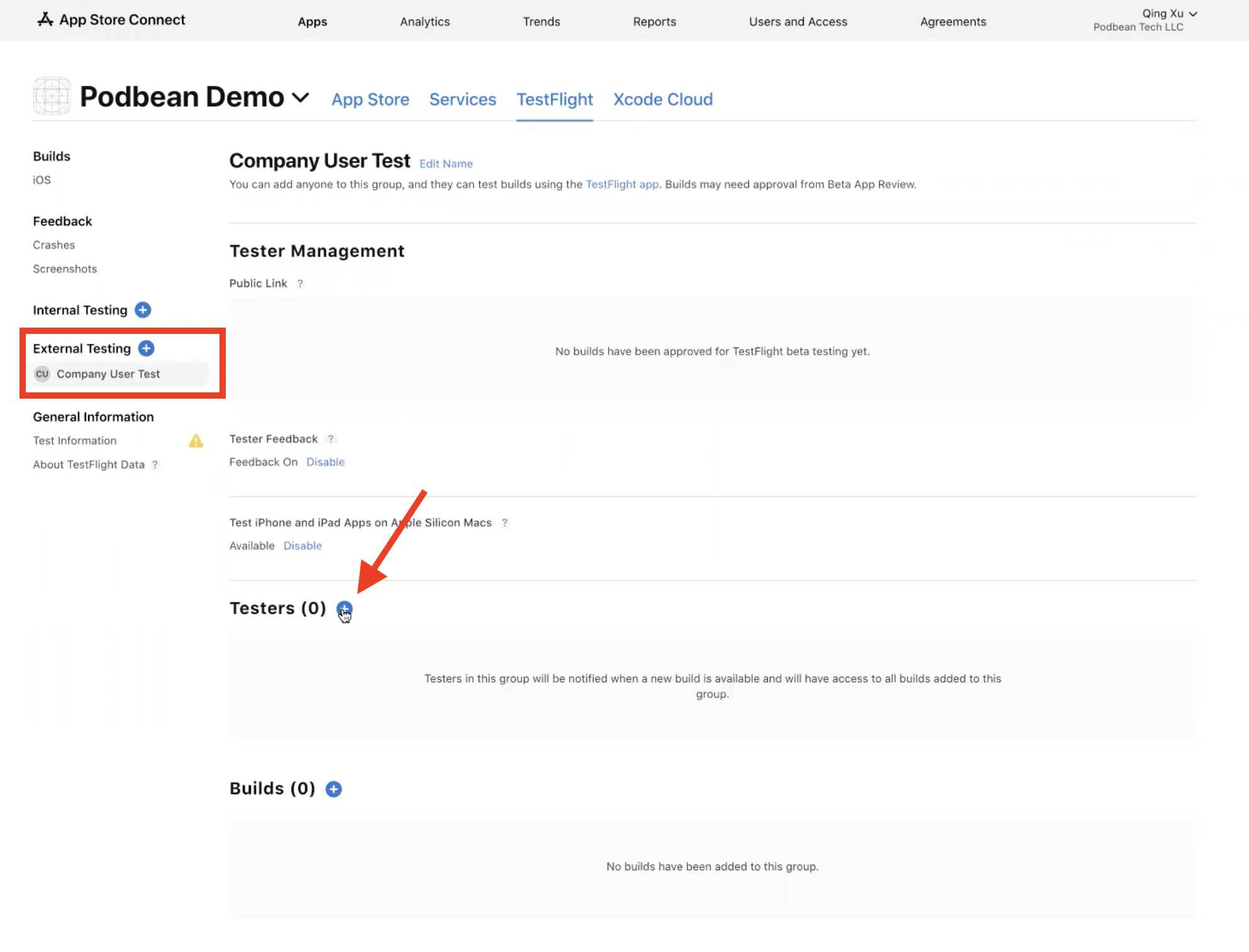
4. Type in your users' Apple IDs, First and Last name. Then click Add.
- Once you are confirmed as a tester for TestFlight, Apple will send you an email. Please follow the instructions to download the TestFlight Apple App on your mobile device.
- In TestFlight, you should see your company’s App. You should be able to download the App to test it on your mobile device.
For any questions regarding your White Label Apps, please contact us at support@podbean.com.
