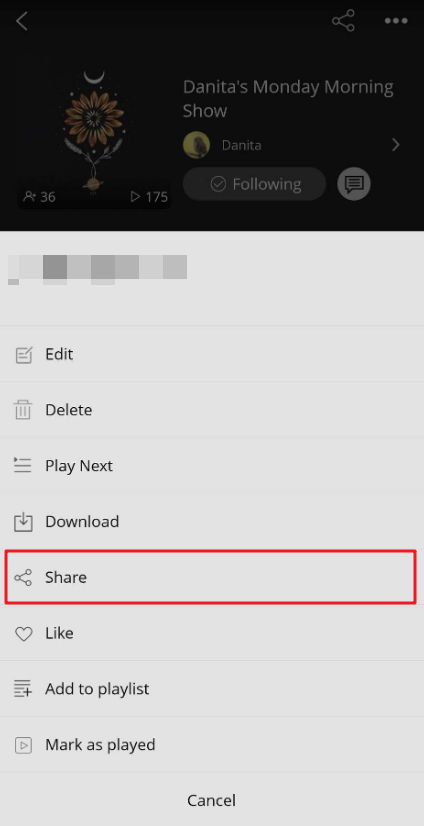Creating your own podcast on the Podbean app is a breeze. Follow these easy steps to get started.
1. Record Audio
2. Edit Recording
3. Publish Episode
1. Record Audio
Tap the "+" icon at the bottom-->tap the Recording button–>tap the microphone icon on the Record page to start recording. You can enhance your recording by adding background music or engaging sound effects.
![]()
Learn more about Recording a Podcast.
Need to collaborate with co-hosts? Check out our FAQ on Creating Group Recording.
2. Edit Recording
The Podbean app enables you to edit your recordings by providing features such as cutting audio, adding intros/outros, merging or splitting recordings, importing and exporting audio files, and more.
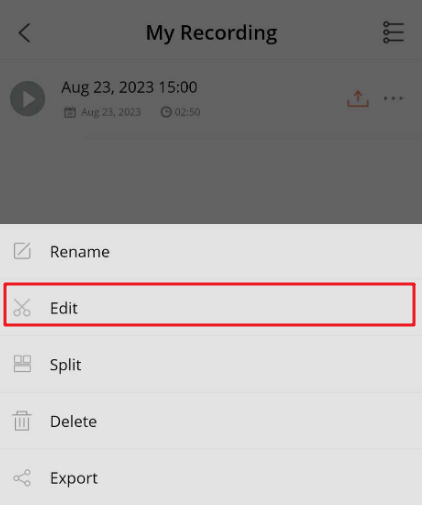
Learn more about fine-tuning your content through our Editing Recording guide.
3. Publish Episode
Tap the upload icon on the My Recording page. If you select "Publish," you will be directed to the episode publishing page. You can also select "Optimize with AI" to enhance your podcast's audio quality by reducing noise and adjusting volume levels. This feature also automatically generates content for your episode, including titles, descriptions, and chapters. Learn more about optimizing with Podbean AI.
Once you've released your episode, you'll be directed to your podcast page. From there, you can tap the three dots icon, and then select the "Share" button to distribute it to your friends or followers.