This guide is a step-by-step tutorial on how to publish a podcast episode using Podbean. To publish an audio or video podcast, follow these steps:
Step 1: Go to your Podbean Dashboard, and click on "Episodes" -> "Episodes List" -> "New Episode" button.

Step 2: Click Choose a file to upload to upload your file for your podcast. Click here to see supported file types. You can also click Select from Account to upload a file that’s already in your Media Manager.
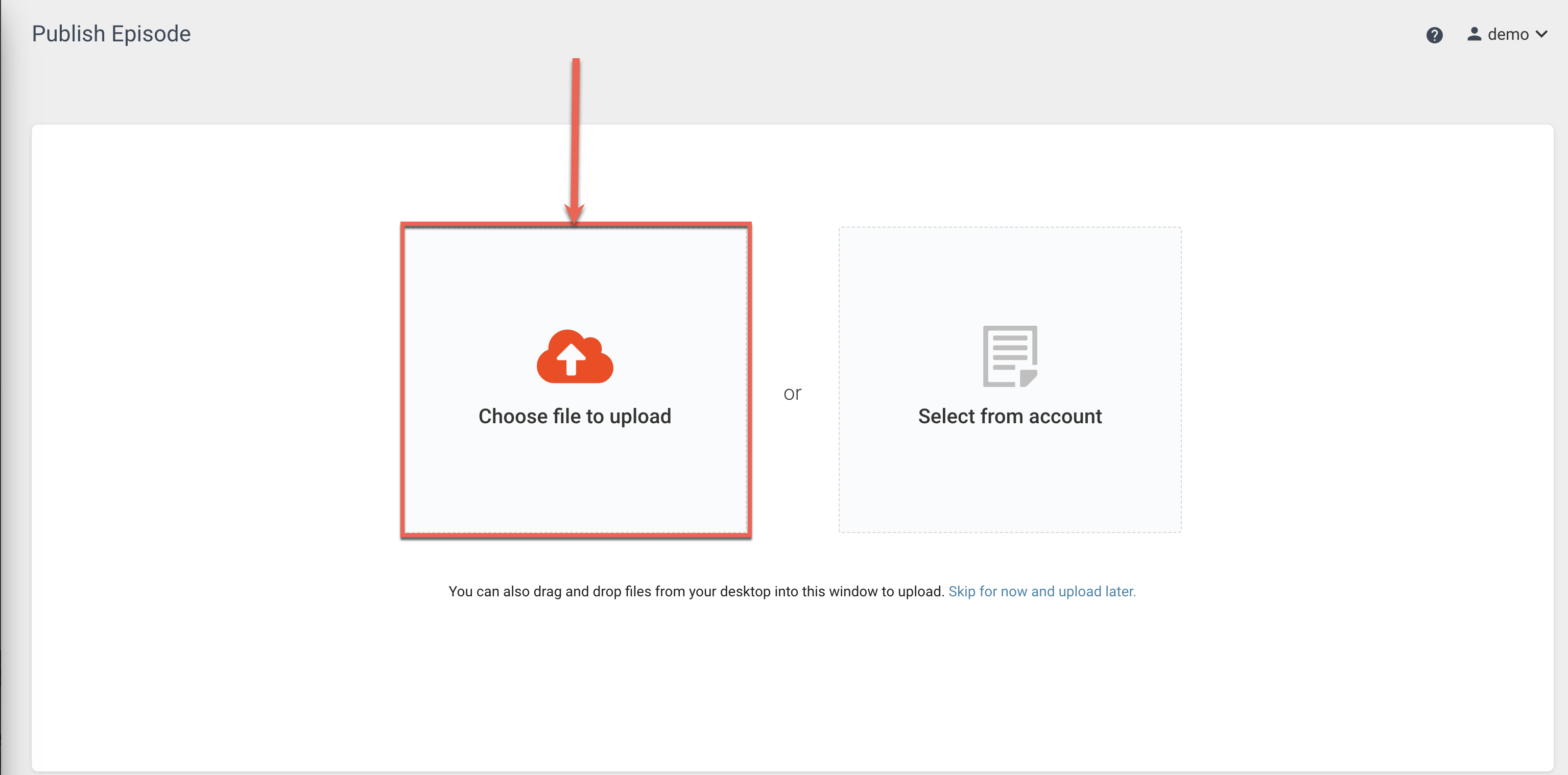
Step 3: Fill in the episode title, episode image*, and the show notes/description in the editor.
*By default, your custom artwork will appear on Podbean and the Podbean app for the specific episode, but you will need to navigate to Settings -> Feed -> Advanced Feed Settings -> Episode Artwork Tag -> Use Media Content Tag to have the custom episode artwork push to third party directories.

Step 4: Click the “Publish now” button at the bottom.
Your episode will now be published on Podbean and pushed to any third-party directories that you've submitted your podcast to.
you can also “Save as a Draft” if you are not ready to publish or select “Schedule episode” to schedule the podcast for a different time/date.

Advanced Articles
- To edit the audio files via the Podbean IOS App, click here.
- To edit the audio files via the Podbean Android App, click here.
