From your Podcast Dashboard, go to “Settings” > “General” to update your podcast logo, title, description, and other essential podcast settings.
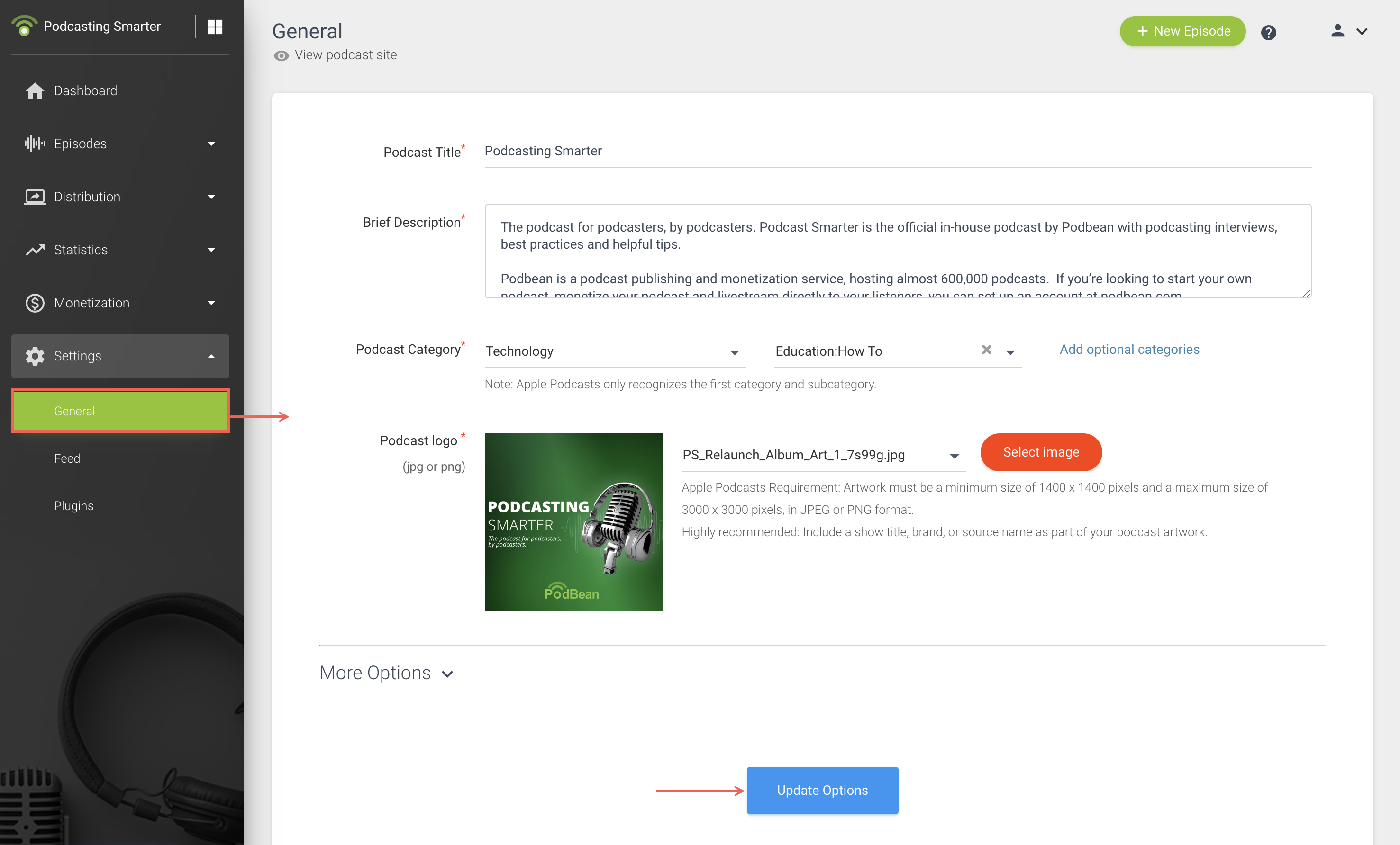
General
Podcast Title
Create a clear and concise podcast title. Your podcast title helps listeners instantly understand your show’s theme and improves podcast directory search visibility.
Brief Description
Write a brief podcast description that summarizes your show.
The podcast description supports up to 50,000 characters.
Podcast Category
Select up to 3 podcast categories.
Note: Apple Podcasts only recognizes the first category and its subcategory.
Podcast logo
Set a podcast logo for your podcast.
If you plan to submit your podcast to Apple Podcasts and Spotify, ensure your artwork meets their logo requirements: Artwork must be a minimum size of 1500 x 1500 pixels and a maximum size of 3000 x 3000 pixels, in JPEG or PNG format.
Update your podcast website URL if needed. Changing this URL will also change your podcast feed URL. Please be aware of the concerns before changing the URL.
If you want to use your own domain for your Podbean podcast website, please refer to:
https://help.podbean.com/support/solutions/articles/25000004795-setting-my-own-domain-in-podbean
Author / Owner
Specify the podcast author/owner name. This author name will also appear in your podcast RSS feed, helping podcast apps correctly display your podcast’s creator.
Language
Select the correct podcast language spoken on your show.
Ensure that you have chosen the correct language for your podcast when utilizing the Podbean AI. See how to set the language for Podbean AI at: https://help.podbean.com/support/solutions/articles/25000031186-setting-the-language-for-podbean-ai
Copyright
Enter your podcast copyright information in this field if your podcast is copyrighted.
This copyright statement will appear in your podcast feed, helping directories, apps, and listeners understand who owns the rights to your podcast content.
Country Of Origin
Choose the Country of Origin for your podcast. This setting is included in your podcast feed, and some podcast apps use it to define the intended market/territory where the podcasts are relevant to the consumer.
Timezone
Select your podcast timezone.
If you schedule your episodes’ publish date, it will follow the Time Zone that you set. Should your country observe Daylight Time, please choose the corresponding Daylight Time option.
Podcast Type
Choose the podcast type to determine how your episodes are sorted on your podcast site and in your podcast RSS feed:
- Episodic: Episodes display from latest to earliest.
- Serial: Episodes display from first to last.
Episode Download Link
Choose whether to show or hide the episode download link:
- Show: Listeners will see a download button and can save episodes for offline listening.
- Hidden: The episode download button is removed, and listeners can only stream the content.
